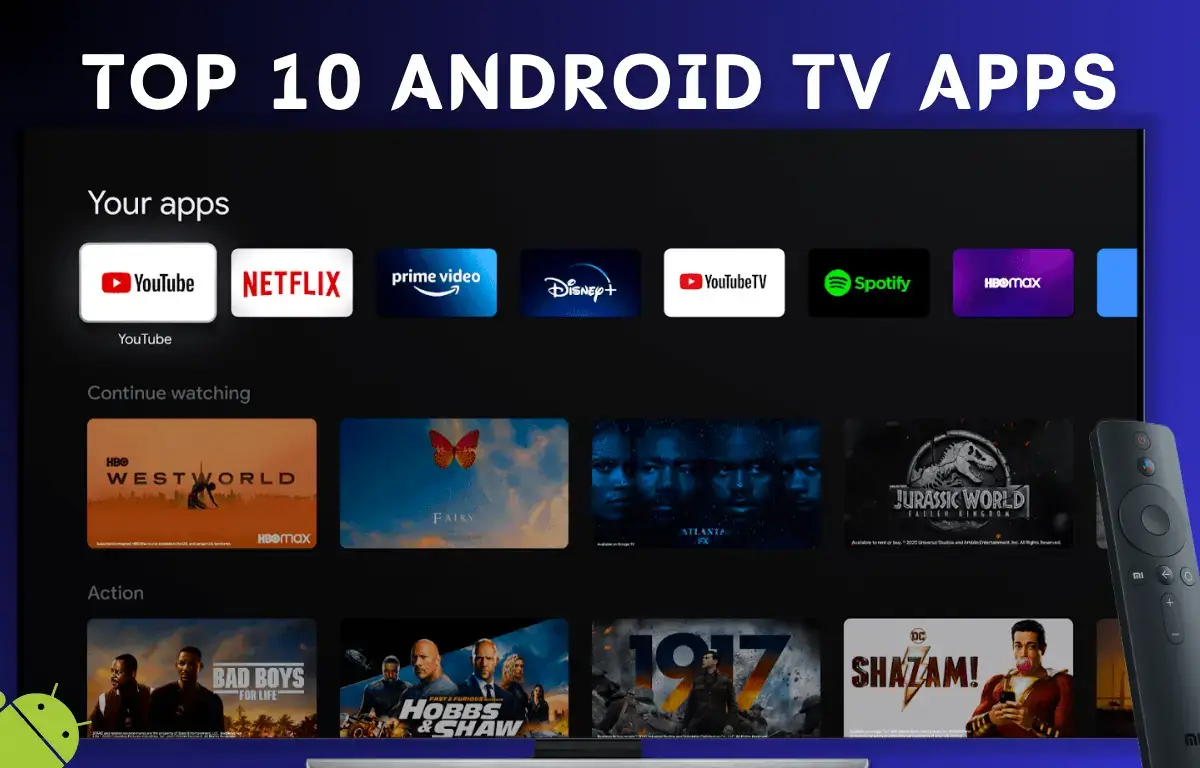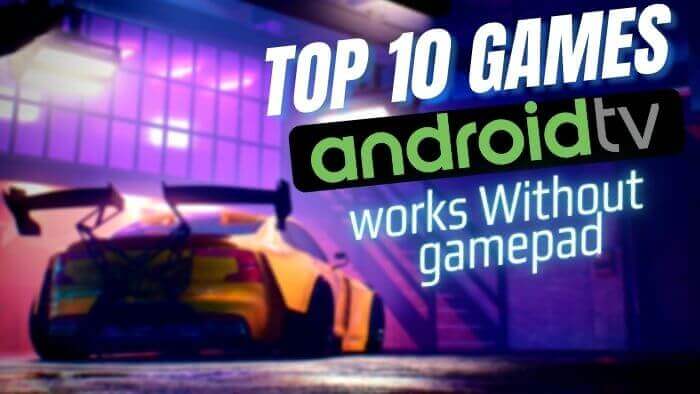If you love to play retro games like Super Mario, Contra, and Tekken on old CRT TV. Now you can play any retro games on your Android TV. We can set up a huge library of around 2000 retro games that are available to play on Android TV at no cost. On Android TV many games work without requiring an additional controller, so you can also enjoy games using the Android TV remote. To enhance your gaming experience it’s recommended to connect an Android tv compatible gamepad. Let’s quickly do the basic setup before we start playing, so follow these steps for a quick setup of retro games on android tv.
Setup Retro Games On Android TV
We will use the Kodi Android TV app to access all retro games so first, we will install Kodi as a primary app.
Total Time: 20 minutes
Install Kodi On Android T.V
Navigate to the Android TV Play store![Play Retro Games On Android TV [Direct Download] Android TV Play Store](https://i0.wp.com/gadgetjunction.in/wp-content/uploads/2020/11/vlcsnap-2020-11-29-12h23m34s849.png?w=1200&ssl=1)
Search for Kodi On Play Store
Select Kodi and press the install button.![Play Retro Games On Android TV [Direct Download] Kodi On Android TV](https://i0.wp.com/gadgetjunction.in/wp-content/uploads/2020/11/vlcsnap-2020-11-29-12h23m41s911.png?w=1200&ssl=1)
Open Kodi On Android T.V
Navigate to Settings on Kodi Homepage ![Play Retro Games On Android TV [Direct Download] Kodi Addon](https://i0.wp.com/gadgetjunction.in/wp-content/uploads/2021/04/vlcsnap-2021-04-10-23h41m36s222.jpg?w=1200&ssl=1)
Select File Manager On Kodi Settings
![Play Retro Games On Android TV [Direct Download] Kodi file Manager](https://i0.wp.com/gadgetjunction.in/wp-content/uploads/2021/04/vlcsnap-2021-04-10-23h42m04s615.jpg?w=1200&ssl=1)
Select Add Source
![Play Retro Games On Android TV [Direct Download] Kodi Addon Repository](https://i0.wp.com/gadgetjunction.in/wp-content/uploads/2021/04/vlcsnap-2021-04-10-23h42m39s282.jpg?w=1200&ssl=1)
Enter URL Path in Source
Select Browse and enter fusion.tvaddons.co ![Play Retro Games On Android TV [Direct Download] Play Retro Games On Android TV [Direct Download]](https://i0.wp.com/gadgetjunction.in/wp-content/uploads/2021/04/vlcsnap-2021-04-10-23h43m22s154.jpg?w=1200&ssl=1)
Enter Media Source as TV Addon
![Play Retro Games On Android TV [Direct Download] Play Retro Games On Android TV [Direct Download]](https://i0.wp.com/gadgetjunction.in/wp-content/uploads/2021/04/vlcsnap-2021-04-10-23h44m26s089.jpg?w=1200&ssl=1)
Navigate to Kodi Setting Homepage
Select Addon Manger ![Play Retro Games On Android TV [Direct Download] Play Retro Games On Android TV [Direct Download]](https://i0.wp.com/gadgetjunction.in/wp-content/uploads/2021/04/vlcsnap-2021-04-11-11h35m22s000-scaled.jpg?w=1200&ssl=1)
Installing Files From Zip File
In Addon Menu we need to select Install From Zip File, for the first time when you try to install Files from zip we need to grant access for unknown sources. ![Play Retro Games On Android TV [Direct Download] Kodi Addon](https://i0.wp.com/gadgetjunction.in/wp-content/uploads/2020/11/vlcsnap-2020-11-29-12h24m25s236.png?w=1200&ssl=1)
Allow Access To Unknown Source
Navigate to settings and allow unknown source access. ![Play Retro Games On Android TV [Direct Download] Install Addon On Kodi](https://i0.wp.com/gadgetjunction.in/wp-content/uploads/2020/11/vlcsnap-2020-11-29-12h24m33s936.png?w=1200&ssl=1)
Install From TV add-ons
After allowing files from unknown sources go back to Add-On Menu and select install from zip file. In zip File select TV Addon option. ![Play Retro Games On Android TV [Direct Download] Play Retro Games On Android TV [Direct Download]](https://i0.wp.com/gadgetjunction.in/wp-content/uploads/2021/04/vlcsnap-2021-04-11-11h35m45s473-scaled.jpg?w=1200&ssl=1)
In TV Addon Select Kodi Repos
![Play Retro Games On Android TV [Direct Download] Play Retro Games On Android TV [Direct Download]](https://i0.wp.com/gadgetjunction.in/wp-content/uploads/2021/04/vlcsnap-2021-04-11-11h35m49s566-scaled.jpg?w=1200&ssl=1)
In Kodi Repos Select English option
![Play Retro Games On Android TV [Direct Download] Play Retro Games On Android TV [Direct Download]](https://i0.wp.com/gadgetjunction.in/wp-content/uploads/2021/04/vlcsnap-2021-04-11-11h35m54s831-scaled.jpg?w=1200&ssl=1)
Now Search For Zachmorris Addon in Kodi Repo
After selecting Zachmorris addon select ok to install it in kodi repository.![Play Retro Games On Android TV [Direct Download] Play Retro Games On Android TV [Direct Download]](https://i0.wp.com/gadgetjunction.in/wp-content/uploads/2021/04/vlcsnap-2021-04-11-11h36m01s816-scaled.jpg?w=1200&ssl=1)
Once Zachmorris is installed in Kodi Repo
On Add-on home page select Install From Repository![Play Retro Games On Android TV [Direct Download] Play Retro Games On Android TV [Direct Download]](https://i0.wp.com/gadgetjunction.in/wp-content/uploads/2021/04/vlcsnap-2021-04-11-11h36m12s610-scaled.jpg?w=1200&ssl=1)
In Kodi Repository Select Zach Morris Addon
![Play Retro Games On Android TV [Direct Download] Play Retro Games On Android TV [Direct Download]](https://i0.wp.com/gadgetjunction.in/wp-content/uploads/2021/04/vlcsnap-2021-04-11-11h36m19s714-scaled.jpg?w=1200&ssl=1)
In Zach Morris Select Game add-onds
![Play Retro Games On Android TV [Direct Download] Play Retro Games On Android TV [Direct Download]](https://i0.wp.com/gadgetjunction.in/wp-content/uploads/2021/04/vlcsnap-2021-04-11-11h36m28s394-scaled.jpg?w=1200&ssl=1)
In Game add-ons select Game Providers
![Play Retro Games On Android TV [Direct Download] Play Retro Games On Android TV [Direct Download]](https://i0.wp.com/gadgetjunction.in/wp-content/uploads/2021/04/vlcsnap-2021-04-11-11h36m33s262-scaled.jpg?w=1200&ssl=1)
In Game Providers select Internet Archive Game Launcher
![Play Retro Games On Android TV [Direct Download] Play Retro Games On Android TV [Direct Download]](https://i0.wp.com/gadgetjunction.in/wp-content/uploads/2021/04/vlcsnap-2021-04-11-11h36m45s903-scaled.jpg?w=1200&ssl=1)
Open Internet Archive Launcher and Install it.
Installation will take some time depending upon your internet speed wait for it to install successfully. ![Play Retro Games On Android TV [Direct Download] Play Retro Games On Android TV [Direct Download]](https://i0.wp.com/gadgetjunction.in/wp-content/uploads/2021/04/vlcsnap-2021-04-11-11h36m55s562-scaled.jpg?w=1200&ssl=1)
Add-on Installed Successfully
Now addon is installed successfully, we need to go back to the Kodi home menu. ![Play Retro Games On Android TV [Direct Download] Internet Archive Game Launcher](https://i0.wp.com/gadgetjunction.in/wp-content/uploads/2020/11/vlcsnap-2020-11-29-12h25m19s026.png?w=1200&ssl=1)
Navigate To Game Section On Kodi Menu
On Kodi Home Menu navigate to the game section, here you will find Internet Game Archive Launcher.
Explore More Than 1000’s games.
Now you can explore more than 1000’s of retro games on Android T.V. ![Play Retro Games On Android TV [Direct Download] Play supermario on android tv](https://i0.wp.com/gadgetjunction.in/wp-content/uploads/2020/11/vlcsnap-2020-11-29-12h29m40s568.png?w=1200&ssl=1)
Download Game
Before playing the games we can download games or directly stream games from servers by selecting the launch game. ![Play Retro Games On Android TV [Direct Download] Supermario on android TV](https://i0.wp.com/gadgetjunction.in/wp-content/uploads/2020/11/vlcsnap-2020-11-29-12h31m47s122.png?w=1200&ssl=1)
Select Emulator
There are many games which can run on different emulator, the best is to use the first emulator to run game. Sometimes the first emulator won’t work properly if you face an issue you try an alternative emulator.![Play Retro Games On Android TV [Direct Download] Emulator On Android TV](https://i0.wp.com/gadgetjunction.in/wp-content/uploads/2020/11/vlcsnap-2020-11-29-12h31m50s618.png?w=1200&ssl=1)
Change Screen Ratio
Retro Games will work on a 4:3 ratio, so to play retro games on full screen. Pause game Navigate to setting and select stretch mode.![Play Retro Games On Android TV [Direct Download] Contra on android tv](https://i0.wp.com/gadgetjunction.in/wp-content/uploads/2020/11/vlcsnap-2020-11-29-12h32m05s862.png?w=1200&ssl=1)
Enjoy Retro Games
Now you can play 1000’s retro games directly on Android T.V
This is one of the easiest ways to play retro games on Android TV and any Android TV device.