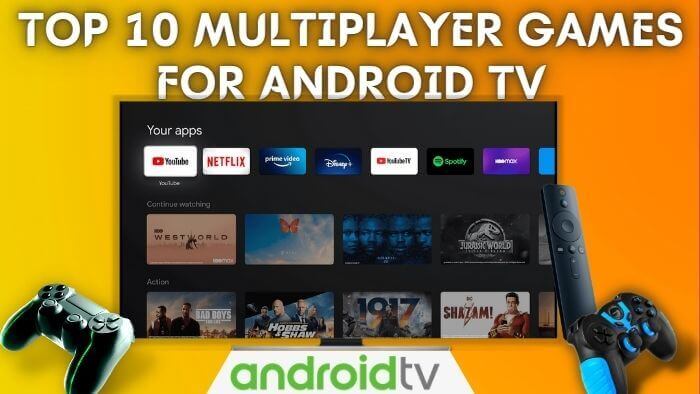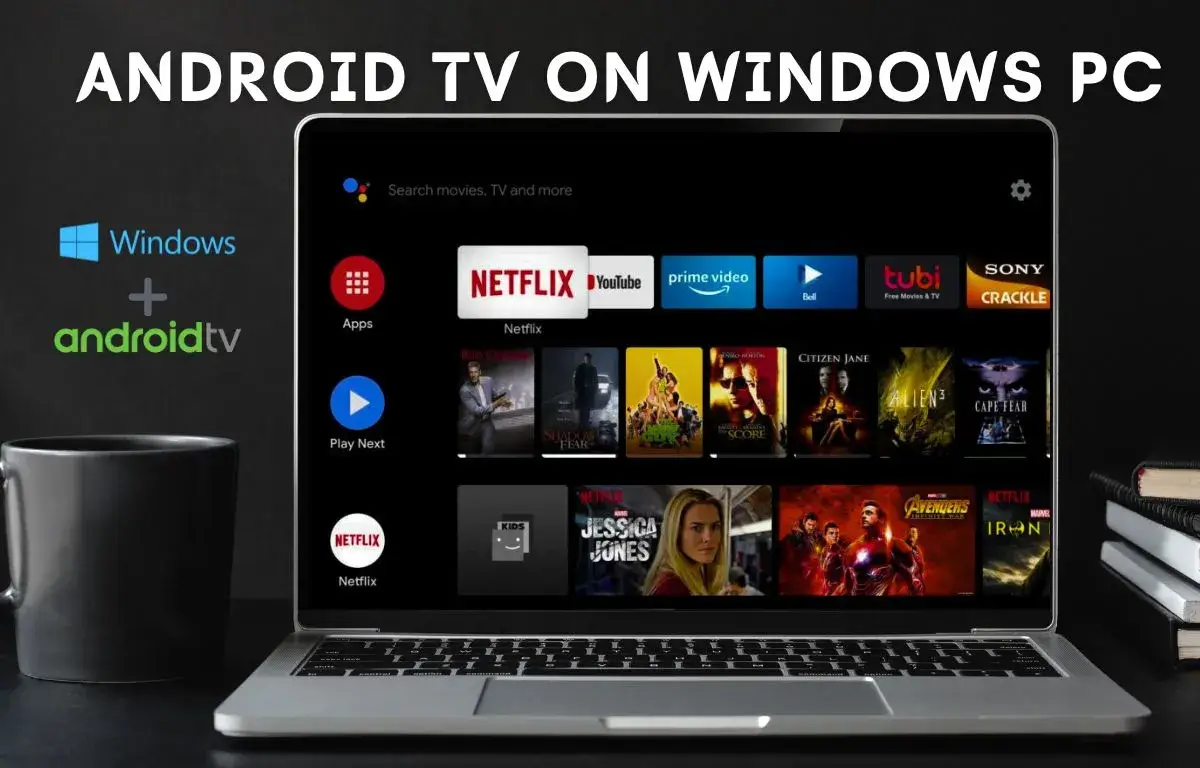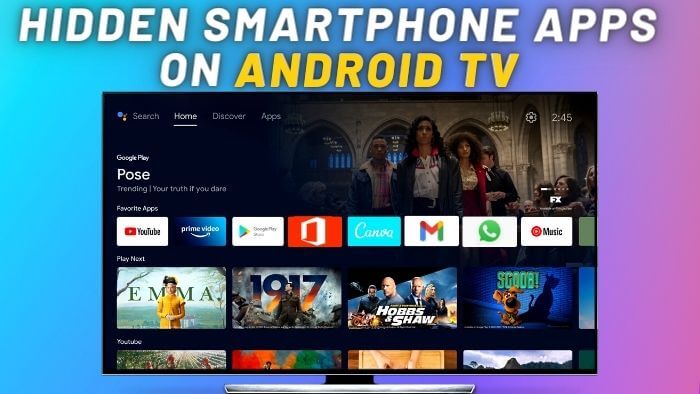Currently, firestick is one of the popular streaming devices available in the global market. It offers a lot of features for the budget streaming device, but one thing it lacks is a limited Android app collection. You can easily find the most popular streaming apps on Firestick, but some popular music and streaming apps are still missing out.
The good thing is Firestick works on the Android platform, so we can install any Android app available for the Android platform. So, here is a complete guide on how you can sideload any Android app on firestick in simple steps.
Sideload Android Apps On Firestick
Time needed: 20 minutes.
Here is a simple method to install any Android app on Firestick
- Install Send Files To T.V App On FirestickSend Files To TV app allow us to easily transfer files from smartphone to Firestick. This app is available Free to install from Firestick App Store.

- Install Send Files To T.V On SmartphoneThis app is available on every platform, you can download it for mac, windows, android, and iOS. To install the app from an android smartphone search send files to tv app on the play store.

- Share Android File On FirestickNow we will share file android apk file from smartphone to Firestick.
- To Transfer File From Android To FirestickMake sure both devices are available on the same Wi-Fi network. Send Files To T.V app use Wi-Fi transfer method to instantly share files from Smartphone To Firestick.
- Download Android ApkAndroid apk is easily available on many websites, search for android apk. Searching for apk file is really simple to search for the file name and add extension .apk in last. For example, if you want to download an aptoid tv file search for AptoidTV.apk visit the official website to download it.
- Select File To Send On FirestickOpen Send file T.V app on a smartphone and same app on firestick. Select the send option on the smartphone and navigate to the Download folder where the android apk is downloaded.

- Select Firestick NameOnce you select a file it will show the firestick name with IP address. Tap on it to select it will share file transfer to firestick.

- Search File Explorer App On FirestickOn Firestick, we don’t have the default file explorer app. To install a file explorer app search for the file explorer app on the Firestick app store. File Explorer app helps you to search for files available on Firestick internal memory.

- Open File Explorer AppAfter installation open File Explorer and grant the media access. Now navigate to Download Folder here you will find all the downloaded and share apps on firestick.

- Open Android AppOpen the android app and select the install option, for the first time we need to grant access to apps from unknown sources.

- Grant Unknown Sources Access On FirestickTo grant access from unknown sources select settings on the pop-up menu and navigate to unknown sources where you can find the File Explorer app select the app and press the ok button from the remote.

- Install Android AppNow after selecting unknown sources go back to the file explorer app and open the app again.
- Select Install OptionSelect Install Option it will take time to install app.

- Finally, App is sideloaded on Firestick.In this way, you can easily sideload any app on firestick. This is one of the simplest methods to install the app on firestick.

So this is one of the easiest ways to sideload android apps on firestick from a smartphone, laptop, or any device. So, if you are looking for an alternative method to sideload apps on firestick you can install a downloader app on firestick. This app helps you to directly download apps on firestick.