Mi Band is a leading fitness tracker brand in the market, with Xiaomi consistently releasing successful successor products such as the Mi Band 3, Mi Band 4, and Mi Band 5. These fitness bands offer excellent value for money by providing incredible features and functionalities.
Apart from tracking daily activities, these fitness tracker bands can go beyond and help you unlock your Windows 10 / Windows 11 PC. Unlocking your Windows PC with a Mi Band is a seamless and smooth experience, as the process is fast and only takes a few seconds.
Mi Band To Unlock Windows 10
Time Needed: 15 minutes
Open Mi Fit App
In Mi Fit App navigate to My Devices
Select Mi Band
In My Devices Section, search for Lab.
Open Lab From Mi Band Menu
In Lab Section Enable Unlock Mi Notebook Option
Open Settings On Windows 10

Search for Region In Windows 10 Settings

Change Region On Windows 10
Change country or region to China. Mi blaze app is exclusively available in China Region on Microsoft Store.
Open Microsoft Store

In Microsoft Store, search for Mi Blaze App.

Click On Install
This will take some time depending upon your internet connection speed.
Launch Mi Blaze App

Turn On Windows 10 Bluetooth
Make sure your Bluetooth is turned ON, on windows 10 and the Mi band is not paired with the smartphone.
Pair Mi Band With Windows 10
Select Yes To Pair Mi Band On Windows 10

Select Yes On Mi Band To Pair With Windows 10

Enter Your PC password
You need to have a PIN setup on Windows Device to continue with this process. 
Now Mi Band is Successful Paired With Windows 10

After completion of the steps, you can change back to your own region or country (INDIA). Changing region back won’t affect feature functionality.
It’s done, now you can unlock your windows 10 in few seconds with help of Mi Band 5/ Mi Band 4 or Mi Band 3. Just make sure your Mi band is connected to your Laptop to unlock Windows 10.
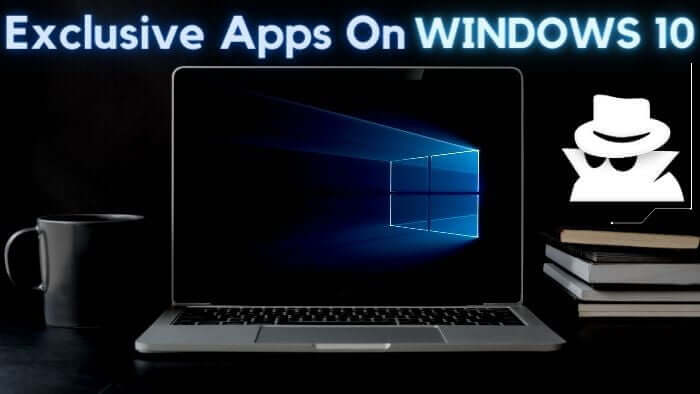
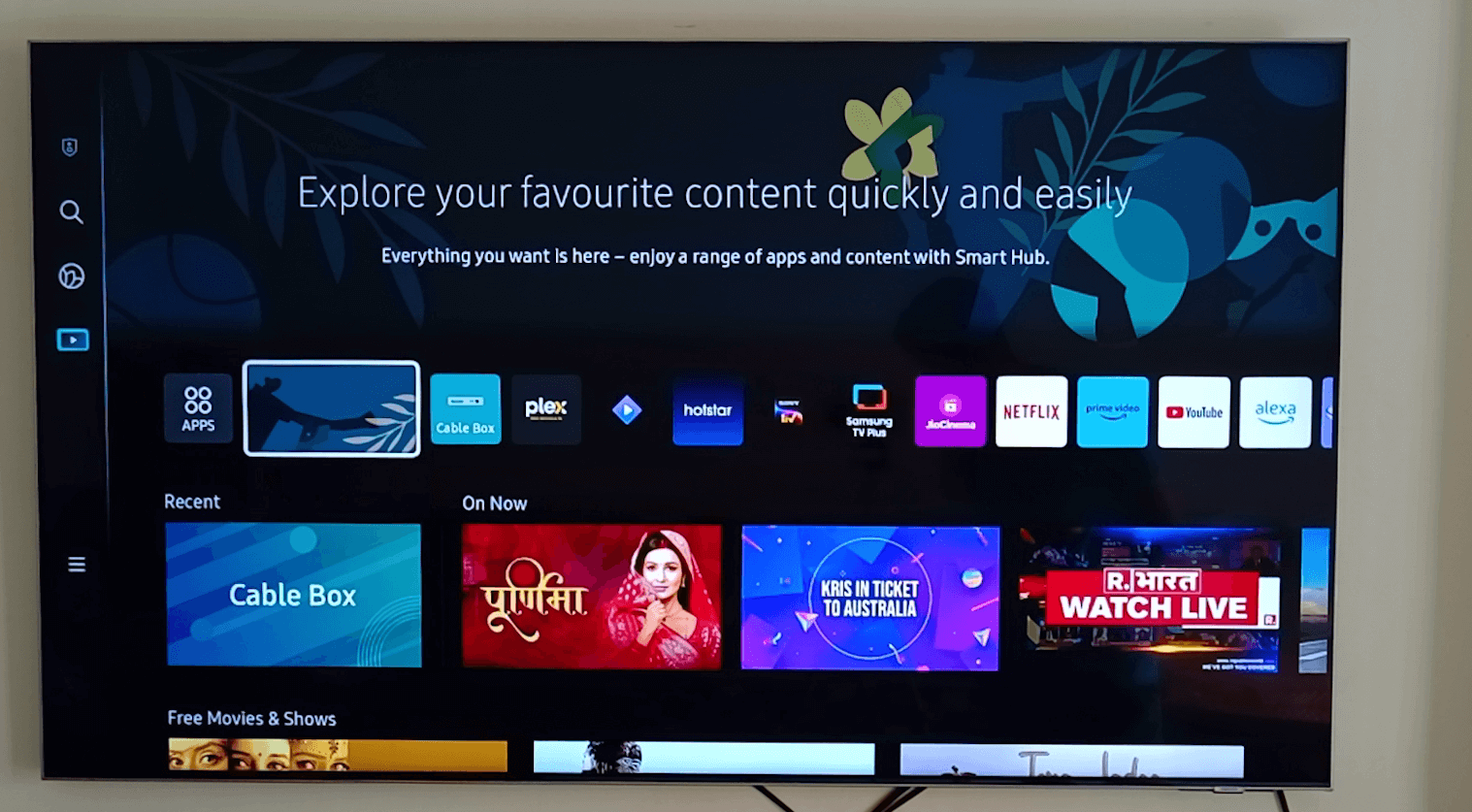
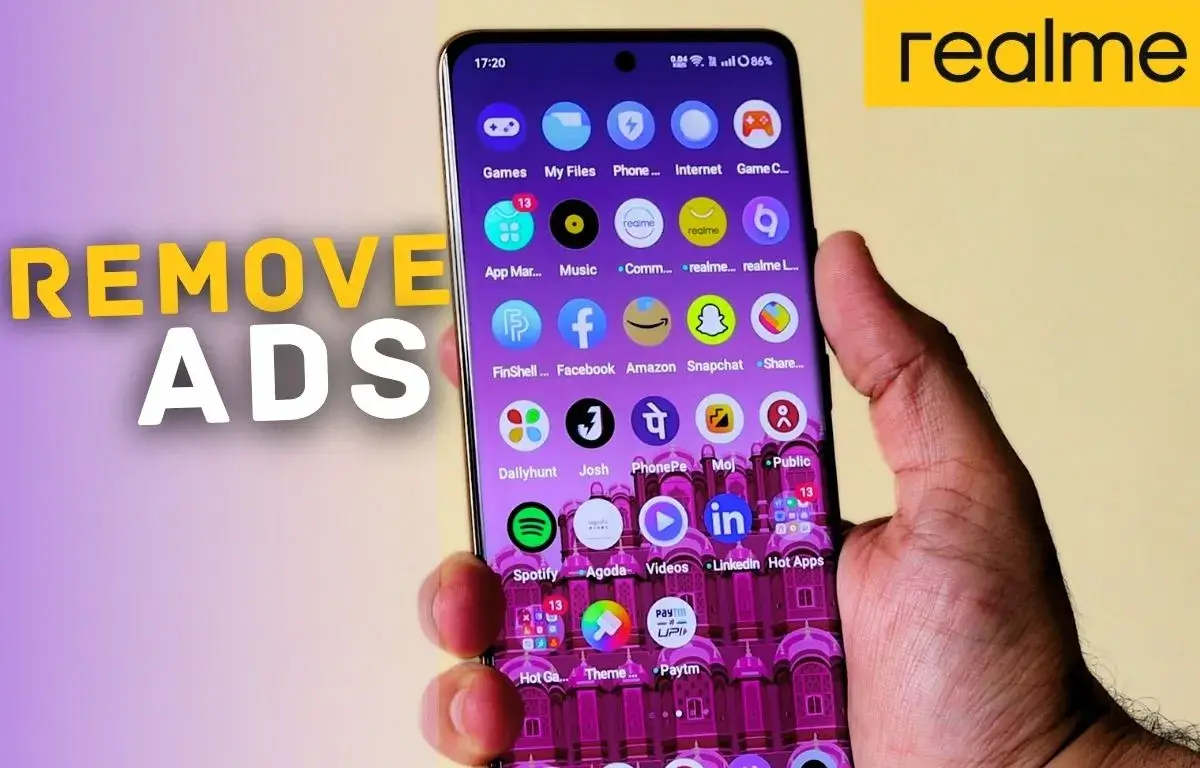
Keep the good work on!