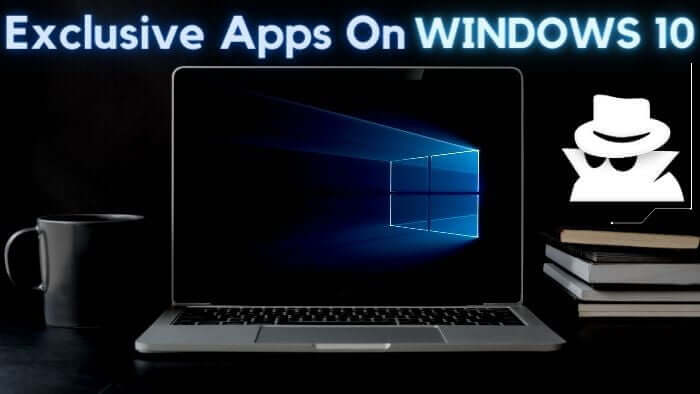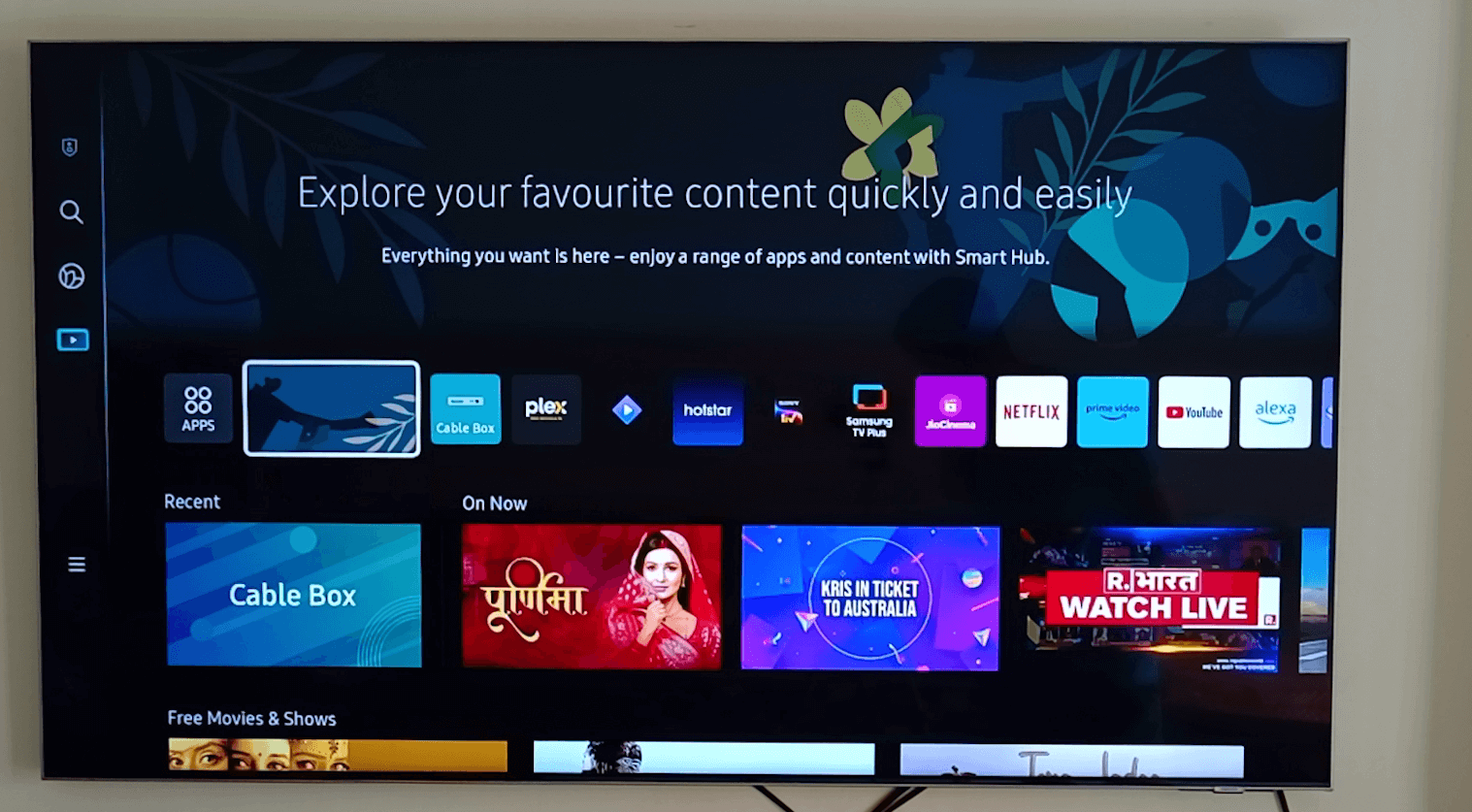Recently, I purchased the Realme 11 Pro, and personally, I really liked this phone. However, it comes with a bunch of pre-installed bloatware apps and ads that can ruin your phone experience. Annoying notifications from useless apps keep popping up every now and then. But fear not! In this article, I will guide you through the process on how to remove bloatware apps from realme smartphones, this will significantly enhance your phone experience. The best part is that this process is not overly complicated; in just 5 minutes, you can remove all these useless apps and ads from realme smartphones.
Step 1: Customize the Homescreen
To begin, long-press on the home screen and select “More Settings.”

Switch to “Homescreen mode” and press the “Apply” button.

This action will display all the installed apps on your home screen.

Step 2: Uninstall Unnecessary Apps
Select the apps that you want to remove from your home screen. Make sure not to uninstall any important apps or those installed from the Play Store.
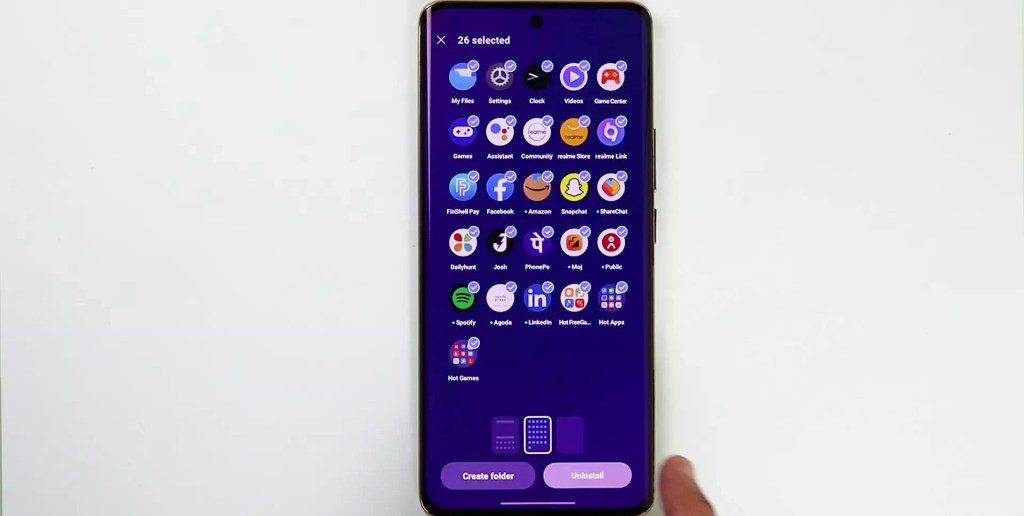
After selecting the apps, choose the “Uninstall” button and press “Yes.”

You can rest assured that no important apps will be uninstalled. Notice how the major bloatware apps are now removed from your phone.
Remove Lockscreen Ads on Realme Smartphone
Step 3: Disable Glance Screen Ads
When we swipe right on the lockscreen we can access the glance screen ads.
To remove them, open the Settings app and select “App.”

Then, tap on “App Management” and touch the three dots located at the top right corner of the screen.

Choose “Show System Apps” and search for the “Glance for Realme” app. Disable it. Similarly, disable the “Lockscreen Magazine” app.

Now you will notice there are still some apps available on the home screen, there are recommended app folders named Hot Apps and Hot Games. Remove these folders from the home screen.
Step 4: Remove Hot Apps and Hot Games Folders
Long-press on the folder containing Hot Apps and Hot Games on your home screen.
Select the settings icon and disable the highlighted tab.

There are some apps which can’t be uninstalled from smartphones, we can remove and disable these apps to make our home screen clean. Let’s check out how to disable apps in realme.

Step 5: Disable Unnecessary Apps
Long-press on the remaining apps that you want to disable, such as Themes, finShell, Internet, Games, and My Realme.
Press the “i” button and select “Disable” to deactivate these apps.

Step 6: Manage Notifications and Data Usage
For apps that cannot be disabled, long-press on them and go to “Manage Notifications.” Turn off the notifications. Additionally, navigate to the Data Usage settings and disable mobile data, Wi-Fi, and background data.

Step 7: Clear Data and Cache
Open the Storage Usage settings and select “App Market.” Clear the app’s data and cache. Repeat the same steps for the Game Center app.
Step 8: Enable the App Drawer and Personalize the Settings
You can now enable the app drawer on your home screen. However, ensure that you turn off personalized search, show app suggestions, and other similar options to optimize your experience.

Step 9: Managing Disabled Apps
All the apps you have disabled or uninstalled will appear in the “Disabled Apps” section of the settings. If you wish to enable any app, you can do so from this section. You can even recover uninstalled system apps using the “Recover System App” feature.

With these steps, you can easily remove bloatware apps from realme without pc. These realme bloatware apps are safe to remove from any smartphone. After disabling apps from realme I have not faced any issues in smartphone performance.
These apps not only help you eliminate unnecessary notifications and lockscreen ads, but you’ll also notice a significant improvement in your phone’s performance. If you want to completely remove these apps, connecting your phone to a PC and uninstalling them is an option. For a comprehensive tutorial on removing bloatware apps from any phone, check out our dedicated guide. Enjoy a clutter-free and optimized smartphone experience!