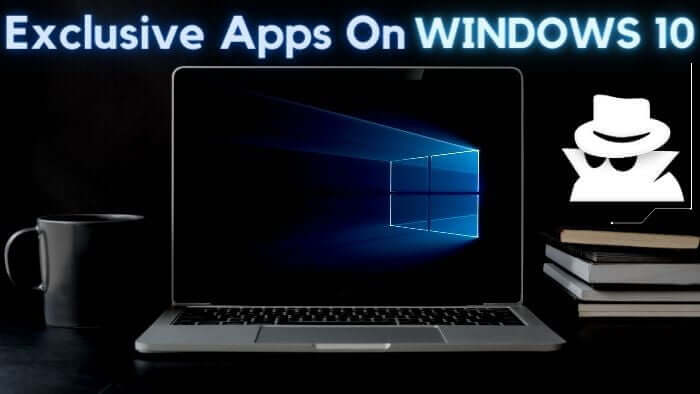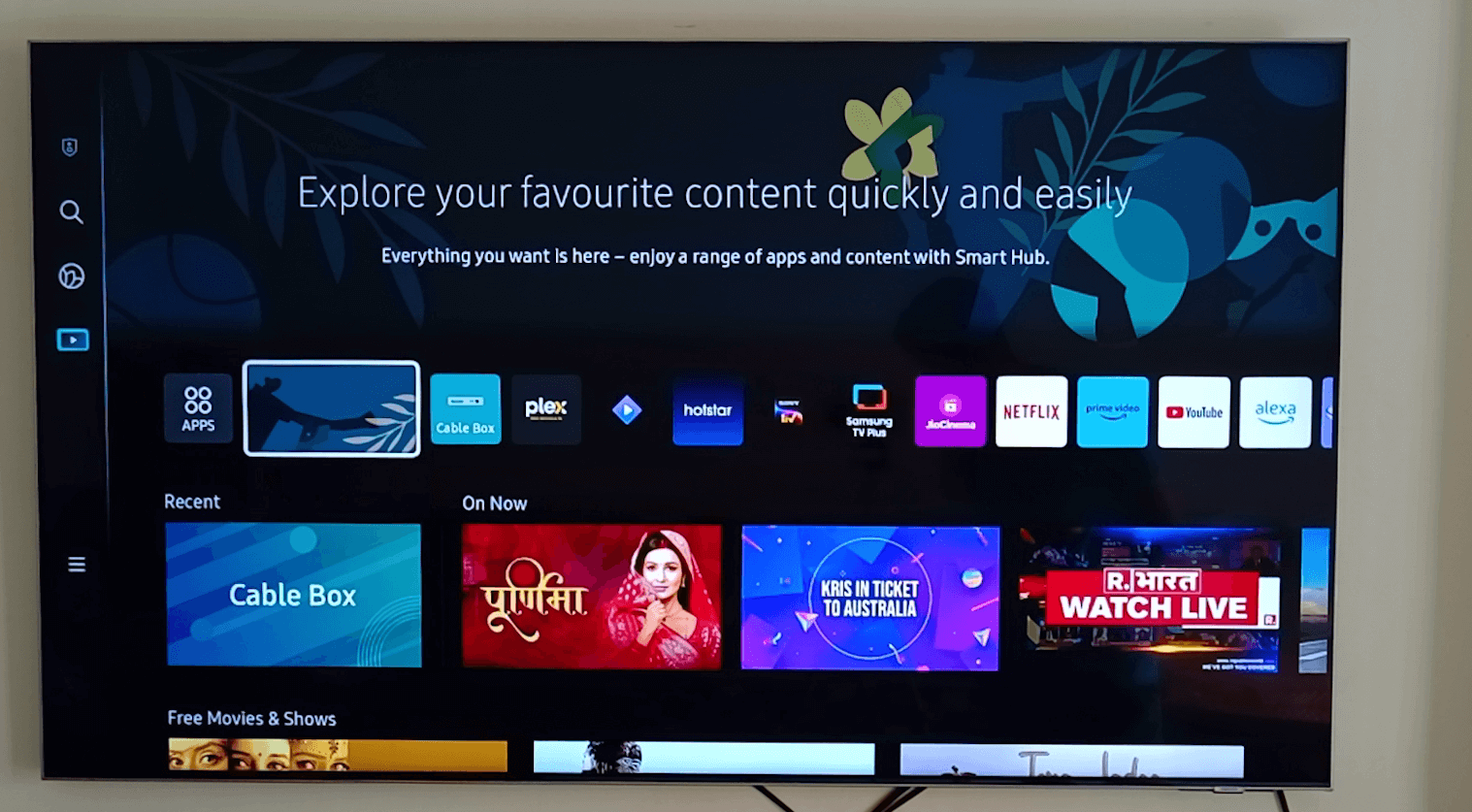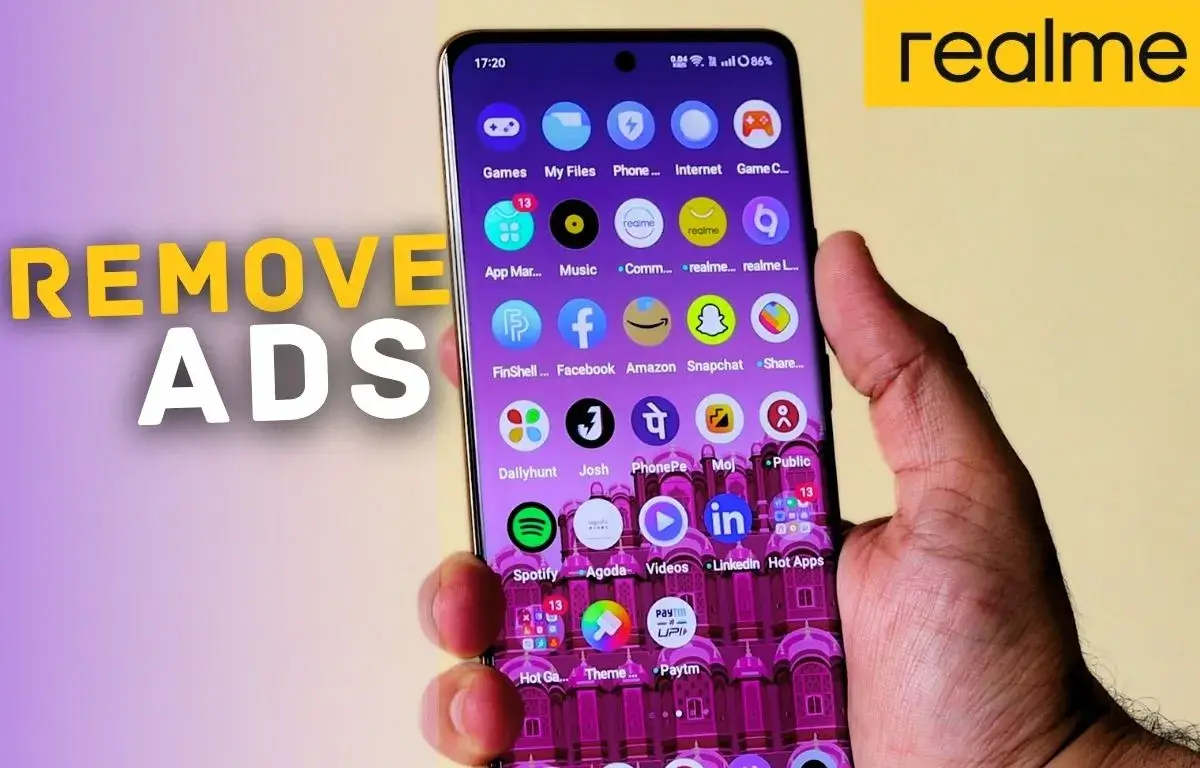If you are using windows or mac, now you can watch hundreds of free live tv channels on a windows pc. To watch live tv on windows or mac pc, we don’t need any android emulator app. We will use the Kodi app, this app offers thousands of free extensions and tons of customization options.
The features and compatibility offered by the Kodi app is mind-blowing, you can install this app on popular devices like Windows, mac, Apple TV and Android TV. We will be using the services of Jio TV on Android TV, so you need jio sim to get first-time OTP. Jio TV offers a huge library of live tv channels which we can stream for free on any windows pc.
Watch Live TV On Windows PC
First, we need to download Kodi app, which is available for free on the official Kodi Website. You can directly click on this link to download Kodi for windows or mac system.
Install Kodi App On Windows PC
Download Extension From BotAllen Repository
Open Kodi App On Windows PC
In Kodi App, select Add-Ons and In the Categories section select Install From Repository Option. 
Navigate to Repository Menu
In the repository section open All Repository, select PVR Clients
In All Repository select PVR Clients
In PVR Clients, install PVR IPTV Simple Client.
Now After Setting Up PVR Client, Navigate To the Kodi Home screen
Here in the add-on section, select Install From Zip File
Now we will install the downloaded zip file.
On Kodi, from Homescreen Select Install From Zip File
In Pop Up Menu, Select Setting

Select Unknown Sources, to install the zip file on a windows pc.

Navigate To Install Zip File and Select External Storage

In External Storage, Select Download Folder & Open Repository Botallen Zip File

After Installing Zip File, Navigate To Kodi Homescreen
On Kodi Homescreen Select Install From Repository.
In Kodi Repository Menu
Select Install From Repository and Open the BotAllen Repository 
Select Video Addon, In BotAllen Repository
Here you will find JioTV & Hotstar TV, press OK button to install JioTV
Now On Homscreen Add-On Section, Long Press On Jio TV
In the pop-up menu select settings
In Settings, on Account Tab
For first time setup we need to login into JioTV account.
Select login method,use the keyboard for quick login.

Now select OTP as Login Type
Enter your Jio Mobile Number, it will send OTP to your phone number.
Now you can access all the Live TV channels

You can also add a Channel Guide, for quick view of an ongoing show

To Setup Channel, long press on Jio TV and open Settings

In Setup Tab, Select Setup Simple IPTV PVR
Restart Kodi, it will take some time to load Channel Guide
Now On TV Section, select Guide To Check Out All Live TV Shows

It’s all Setup
Now enjoy the seamless experience of Live TV using Jio TV On Android TV
This is one of the best ways I found to enjoy the live tv experience on your windows pc, you can also follow the same steps to install Jio TV on mac or Linux.
Also Read:-
How To Make Windows Taskbar Transparent
Top 10 Windows Apps for Windows 10 & Windows 11 PC