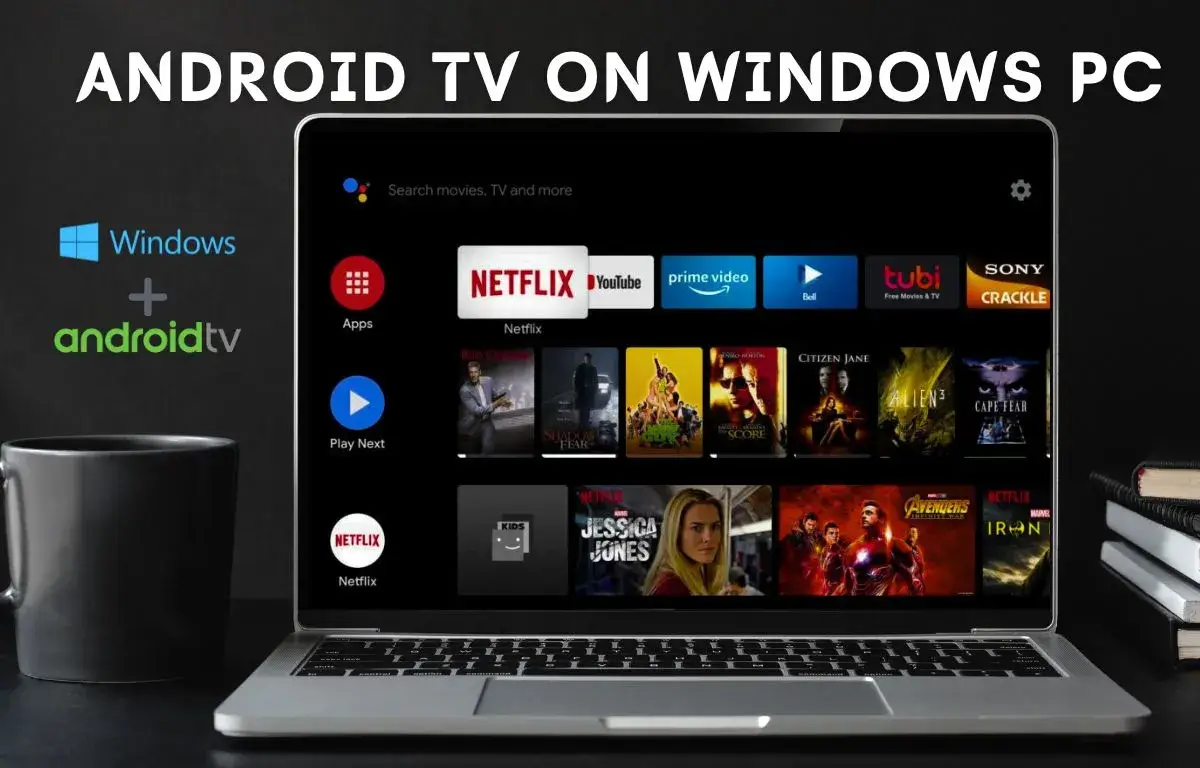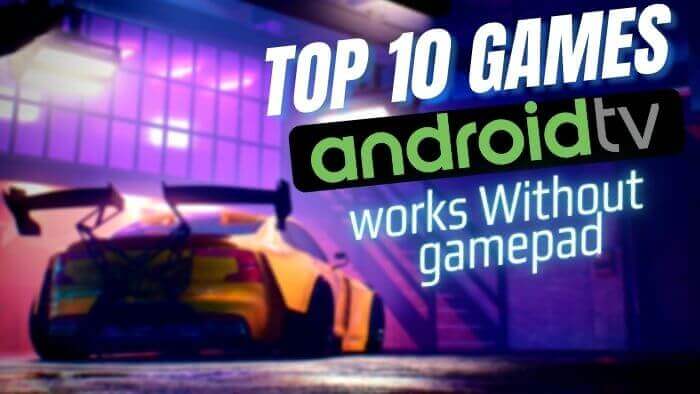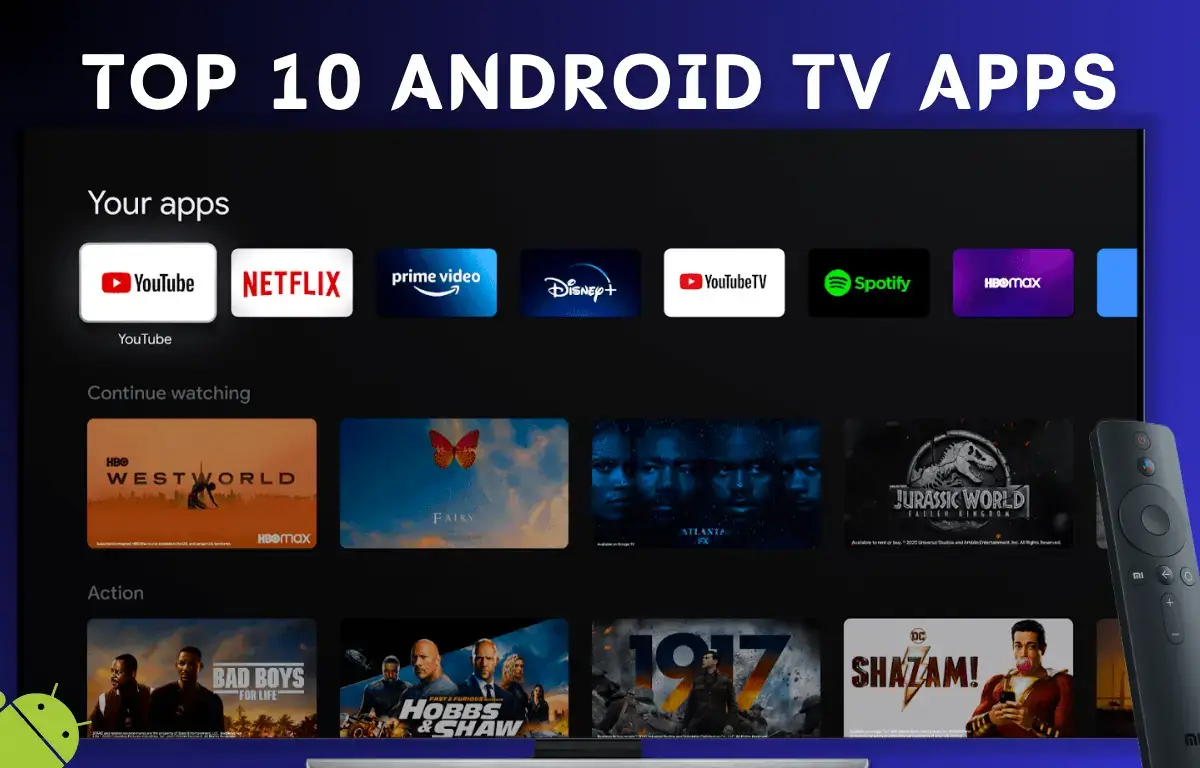When using an Android TV, it comes with a beautiful selection of suggested wallpapers that are handpicked by Google for the lock screen. However, the default lock screen wallpapers lack basic customization features, and we cannot select our preferred wallpapers on Android TV. While there are some paid or partially customizable apps available, I have discovered a free solution. The Photo Gallery app on Android TV provides extensive customization options, allowing you to set up preferred photos as a lock screen or directly import photos from your Google Drive.
In this complete guide, I’ll show you how to set up this app on any Android TV, so you can customize your lock screen wallpapers to your liking, entirely free of cost.”
Set Own Wallpaper On Android TV Lockscreen
How To Change Lock Screen Wallpaper On Android TV
Total Time: 10 minutes
Open Google Play Store App On Android TV
On Android TV Play store Search for Photo Gallery and Screensaver App.
Link:- Photo Gallery 
Install Photo Gallery and Screensaver App
After installing Photo Gallery App navigate to Android TV Settings and select screen Saver.
In settings navigate to screensaver and select Photo Gallery

Select Photo Gallery in Screensaver

Now Open Photo Gallery and Screen Saver App
Go back to the home menu and select the photo gallery and screen saver app.
Navigate To Setting On Photo Gallery App

Select Photo source in Setting Menu

Select google photos to set favorite photos as your lock screen.

Sign in into your Google account
If you are using the same account on your smartphone and android TV then you can select the same account to sign in on google photos on your Android TV.
Select Google Photo album as the lock screen
If you don’t want to show all of your phone photos on your lock screen. Then you can customize it to show photos from the selected album.
Wait for the lock screen to show up
Once you selected google photo album you need to wait for some time to start the screen saver. Here you notice all your google photos will start presenting on your Android TV lock screen.
Now you can see your customized lock screen wallpapers on Android TV
You can even further customize the lock screen to show wallpapers from different sources. The best I found is using aerial videos of popular countries.
To get the new refreshing wallpaper, you can also try the Google Home app for Android and iOS smartphones, with this app you can easily pick recommended wallpaper from the google suggested directory to set as a lockscreen on android tv.
To set up the Google Home app, first, you need to be on the same WiFi network as your Android TV.
For the first time, you need to pair up the google home app with android tv.
Once it’s set up you need to pair your android tv with your smartphone.
Now navigate to setting it will be on Top Right Side.
Here you will find the ambient mode, you can pick your own wallpaper or select the google preferred wallpaper as lockscreen wallpaper on android tv.