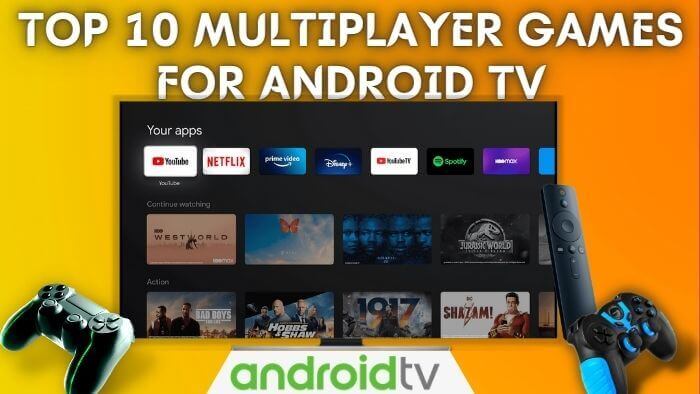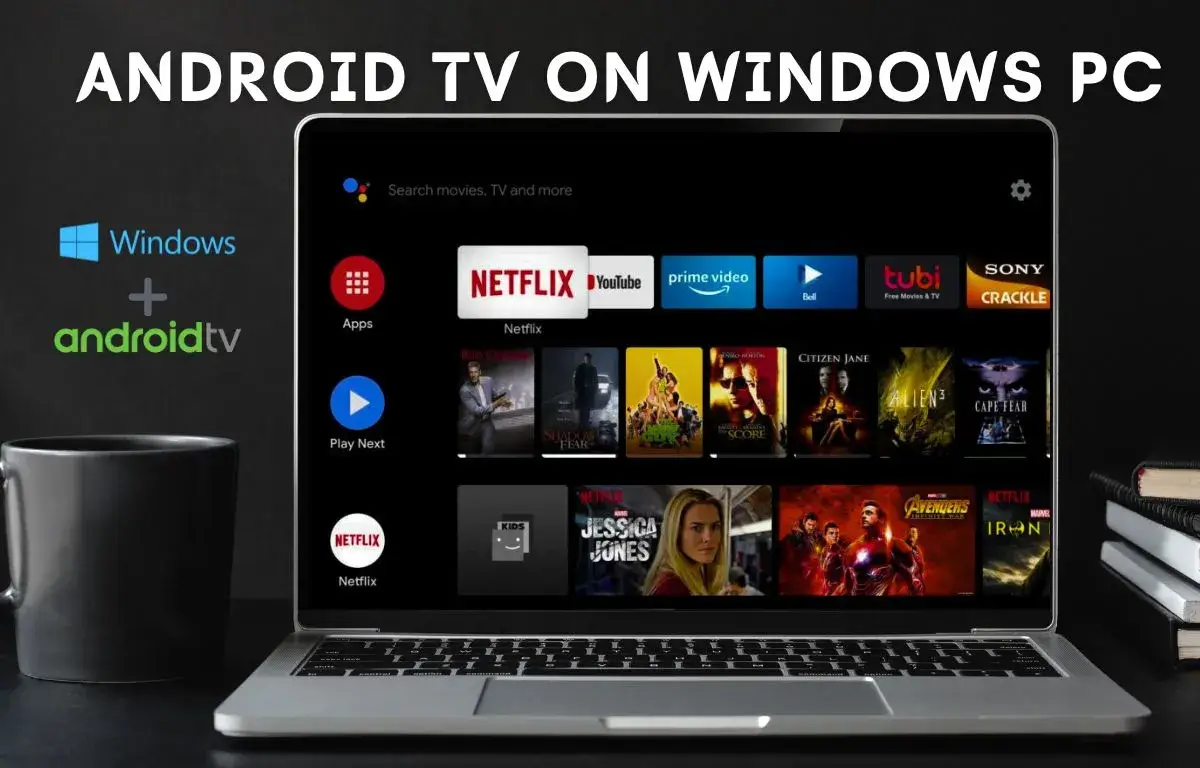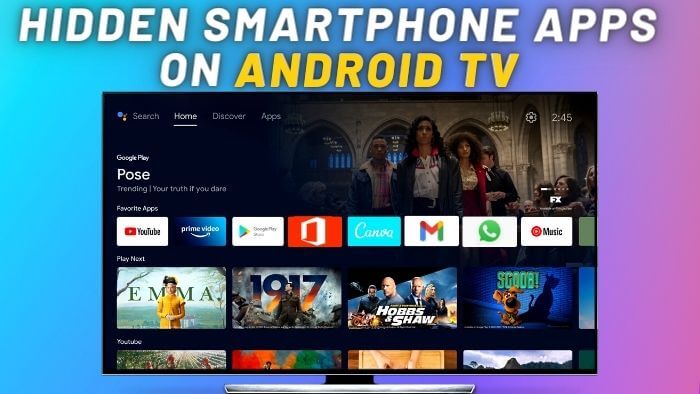The best thing about android tv is the flexibility of using any app on android tv. It doesn’t matter if the app is designed for smartphones or tablets, most of the apps can work on android tv without any issues. There are several methods available to sideload apps on android tv. The reason for sideloading apps on tv is many Android apps work perfectly on tv but are not available on the official google tv play store.
We can install any third-party app on android tv using these methods. So let’s check out three different methods to install the android app on android tv.
Sideload Apps On Android TV Using Send Files To TV
Send files to TV is a popular app on available on the android tv play store, with this app you can transfer any file from your smartphone to Android TV.
Time needed: 15 minutes.
Install Apps On Android TV Using Send Files To TV App
- Open Google Play Store On Android TV

- Search For Send Files To TV App Install Send Files To TV app on Android TV

- Now Download Apk File On Android Smartphone Download any android app which you want to install on android tv.
- Install Send Files To TV App On Android Smartphone We will install the same app on both platforms android tv and android smartphone.

- Now you can easily send any app on android tv Select Send To Send File On Android TV

- Share Apk On Android TV Open Send Files To TV app on Android TV to receive files from your phone.

- Open App On Android TV Select Receive on Android TV, to receive the file

- Select TV Name To Send File On TV

- On File Transfer Once you select TV name and it will start sending file to Android TV

- Open File After the app is received open the app to install it on Android TV
Send Files To TV app is available on every platform, you can send files from your Windows and Mac PC too. Check out here to download an app on Windows & mac.
Install Apps On Android TV Using Downloader
Downloader is another amazing app to install the app on android tv. This app comes with a built browser, so we can directly download any Android app on tv.
Open Google Play Store On Android TV

Search for Downloader App on Google Play Store on Android TV.

Select Install On Downloader App From Play Store

Open Downloader App
To download files from the downloader app, grant media and files access to Downloader App.

Install Browser On Downloader App
To install the browser enter http://aftv.browser.com it will start downloading apk file. Once the browser apk is downloaded, for the first time we need to grant storage permission to install apk from the downloader app.

Select Install Button To Install Browser Plugin

We need to grant unknown source access, and navigate to settings.

Select the downloader app and press ok on the TV remote to grant access.

Go back to the downloader app home screen and select install app, it will start installing the browser in Downloader App.

Search For Android App
Now you can search for any android app which you want to install on android tv. let’s take aptoid tv example to install.

Visit Website
Navigate to the website to any popular website to download the app. There are many websites available to download Android apps directly.

Select an apk it will start Downloading

Select Install On Android App

It will take some time to install the app on android tv

Now Finally App is Installed
Some sideloaded apps are also compatible with android tv, which can be added on the android tv homescreen.

Install App On Any Android TV
Also Read :
Play Retro Games On Android TV
Android TV Remote As Virtual Mouse
Top 12 Smartphone Apps To Install On Android TV
Install Aurora App Store On Android TV
Aurora App store is an alternative play store to sideload apps on android tv. It features a huge library of apps and games collection, which can be directly installed from the aurora store. This app features App Updates, Dark Mode, and Anonymous Login in the play store.
To install the aurora app on Android TV, we need need to sideload it for the first time. To sideload the app on android tv we will use the downloader app to install the aurora app on android tv.
Open Downloader App
Refer to the above steps to Install Downloader App On Android TV.

Enter code 76964 on URL

Navigate To the Download Button.
Click On the Download Button, it will start Downloading the app on android tv.


Select Install
After the app is downloaded, select the install button to install it on android tv.

Select Install On Aurora Store, it will start installing on android tv.

Add Aurora App On the Home Screen

Select Aurora Store to add it on Android TV Home Screen.

Also Read:-
How To Install Android TV On PC
Best Web Browser On Android TV
Hidden Games On Android TV
Frequently Asked Questions – Sideloading Apps on Android TV
1. What is sideloading on Android TV?
Sideloading refers to the process of installing Android apps from sources other than the official Google Play Store on your Android TV.
2. Why would I want to sideload apps on my Android TV?
Sideloading apps can give you access to a wider range of applications, including those not officially supported or restricted in your region. It allows you to customize your Android TV experience by adding apps that cater to your specific needs.
3. Is sideloading apps safe for my Android TV?
Sideloading apps carries some risks, as apps from unofficial sources might not undergo the same security checks as those available on the Google Play Store. Be cautious and only download apps from reputable sources to minimize potential security threats.
4. How do I enable sideloading on my Android TV?
Before sideloading apps, you need to enable “Unknown Sources” in the settings of your Android TV. Go to “Settings” > “Device Preferences” > “Security & Restrictions,” and then toggle on “Unknown Sources.”
5. Where can I find APK files for sideloading apps?
APK files are the installation packages for Android apps. You can find APK files on various websites, but it’s essential to download from reputable sources to avoid malware and potentially harmful apps.
6. Can I use a USB drive to sideload apps on my Android TV?
Yes, you can sideload apps using a USB drive. Download the APK files on your computer, transfer them to a USB drive, and then insert the USB drive into your Android TV. Use a file manager app to locate the APK files on the USB drive and install the apps.
7. Are all apps compatible with Android TV when sideloaded?
Not all apps are optimized for Android TV, so some sideloaded apps might not work correctly on your TV screen. It’s best to choose apps that are specifically designed for Android TV or have been tested and confirmed to work well on it.
8. Can sideloaded apps receive updates automatically?
Sideloaded apps don’t update automatically through the Google Play Store. You’ll need to keep track of updates manually and download and install new APK files when they become available.
9. How do I uninstall sideloaded apps from my Android TV?
To uninstall sideloaded apps, go to “Settings” > “Apps” on your Android TV. Find the app you want to uninstall, select it, and choose “Uninstall.”
10. Is sideloading legal on Android TV?
Sideloading apps itself is legal, but you must ensure that the apps you are downloading and installing comply with copyright laws and terms of service. Avoid downloading pirated or unauthorized content to stay within legal boundaries.
11. Can sideloading apps harm my Android TV or void the warranty?
Sideloading apps, if done carefully from trusted sources, generally should not harm your Android TV or void the warranty. However, there’s always a risk associated with installing apps from unofficial sources, so proceed with caution.
12. How can I secure my Android TV when sideloading apps?
To enhance security when sideloading apps, ensure you have a reliable antivirus app installed on your Android TV. Additionally, be selective with the sources you download APK files from and keep “Unknown Sources” disabled when not in use.