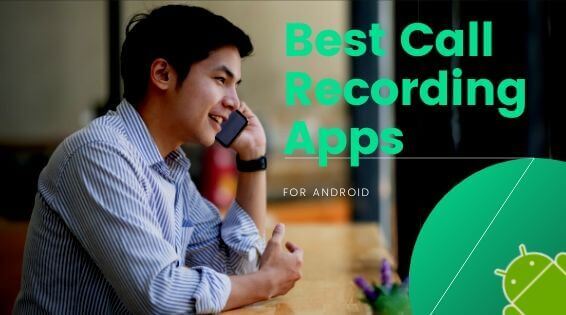If you’re an avid mobile gamer, you’ll be thrilled to know that your favourite smartphone games can now be enjoyed on your PC. Google recently introduced the Google Play Games App for PC, offering a wide variety of smartphone games that you can now play on a larger screen. While you might wonder why you should bother when you can already play these games on your phone, there are some compelling reasons to explore this new avenue of gaming. Let’s delve into the benefits and features of the Google Play Games App for PC.
Expanding Horizons: Android Games on PC
You might be wondering, “Why bother playing mobile games on a PC when we can easily access them on our smartphones?” The answer is twofold. Firstly, certain games are exclusively available on Android smartphones, limiting their accessibility. With this app, we can now enjoy these games on a larger screen without any constraints.

Optimized Performance and Graphics
Mobile games have come a long way in terms of graphics and complexity, often pushing smartphones to their limits. Prolonged gaming sessions on phones can lead to overheating, rapid battery drain, and performance issues, particularly on budget devices. The Google Play Games App for PC addresses these concerns by providing a platform where these games can be played smoothly, free from lags and jitters. The enhanced processing power and cooling capabilities of PCs enable a more immersive and enduring gaming experience.
Diverse Control Options:
One of the key advantages of playing games on your PC is the wide range of control options available. This is particularly beneficial for games that require complex control schemes, such as racing and RPG games. Imagine racing, executing drifts, and using nitro boosts simultaneously in a racing game. With the Google Play Games App for PC, you can easily control these actions using your mouse, keyboard, or even a gamepad. The flexibility of control options enhances the immersive nature of the gaming experience.

Easy Installation and Requirements:
Getting started with the Google Play Games App on your PC is straightforward. Simply visit the Google Play Games website, download the app, and install it. After installation, a few adjustments in your Windows PC settings are needed.
To enable Windows Hypervisor and Virtualization, you need to search for windows features on or off on the Windows start menu.

Enabling Windows Hypervisor and Windows Virtualization features from the Windows Feature option and select system restart.

To run the app smoothly, make sure your system has a minimum of 8GB RAM and supports Intel’s 630 graphics. If you encounter any issues during setup, a step-by-step guide is available in the description link to help you out.
Gaming Variety and Cloud Saving:
Although the app is still in beta, it already offers a compelling selection of popular games, such as Hungry Shark, Alto’s Adventure, and Asphalt 9. Over time, Google is likely to add more high-graphic games, expanding the collection even further. What sets Google Play Games apart from other emulators on the market is its optimization, providing smoother performance and better graphics. Additionally, the app supports cloud saving, allowing you to continue your progress seamlessly from your phone to your PC.

Conclusion
In conclusion, the Google Play Games App for PC offers an exciting opportunity to enhance your gaming experience. With improved graphics, diverse control options, easy installation, and a growing collection of games, this app is a great addition for gaming enthusiasts. If you’re facing any issues or have questions about using the app, feel free to ask in the comments section. We hope you found this video informative and encourage you to subscribe to our channel for more useful tech content. If you enjoyed this video, don’t forget to give it a thumbs up. Thank you for watching, and we look forward to seeing you in the next one!