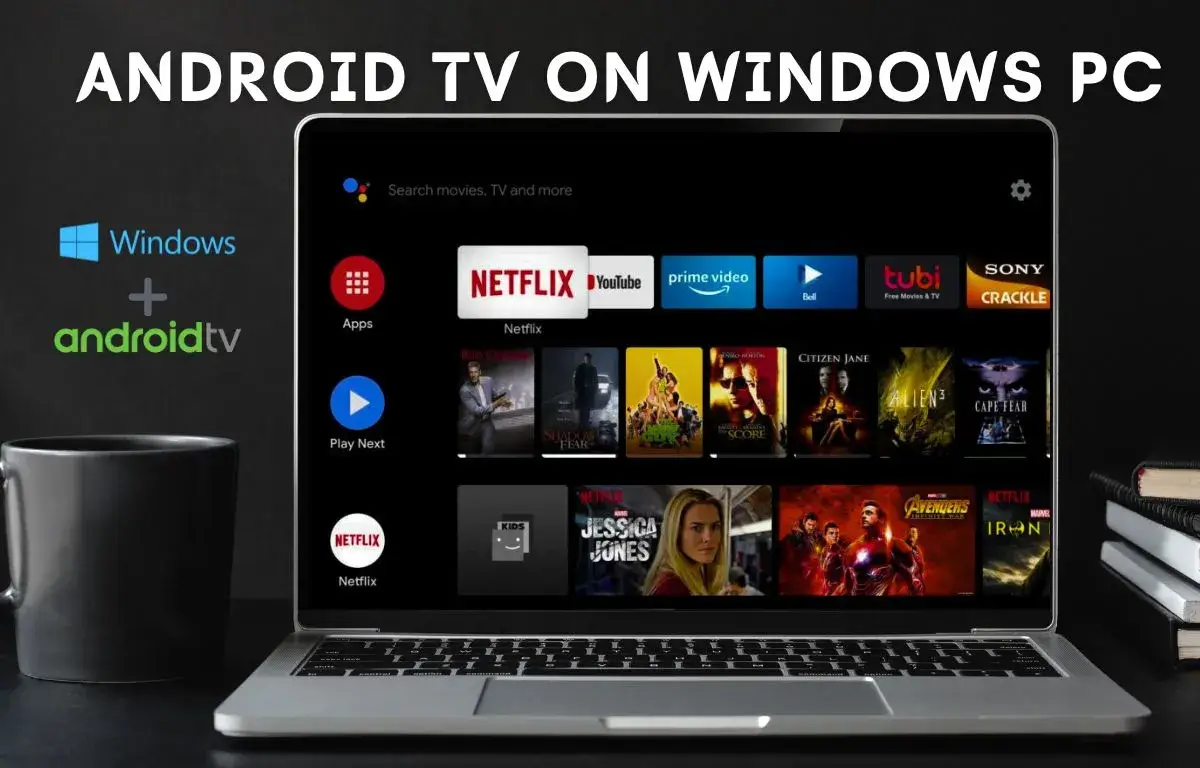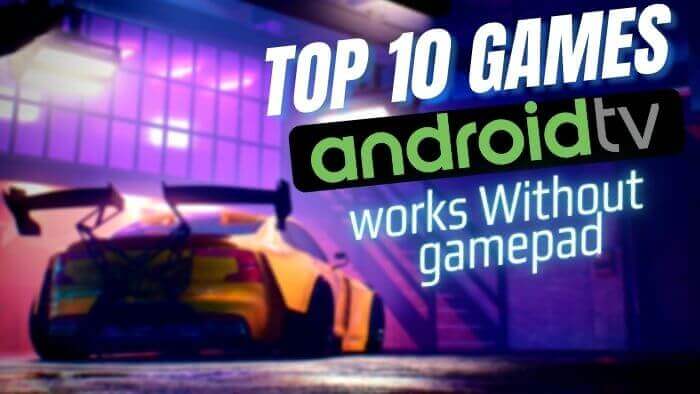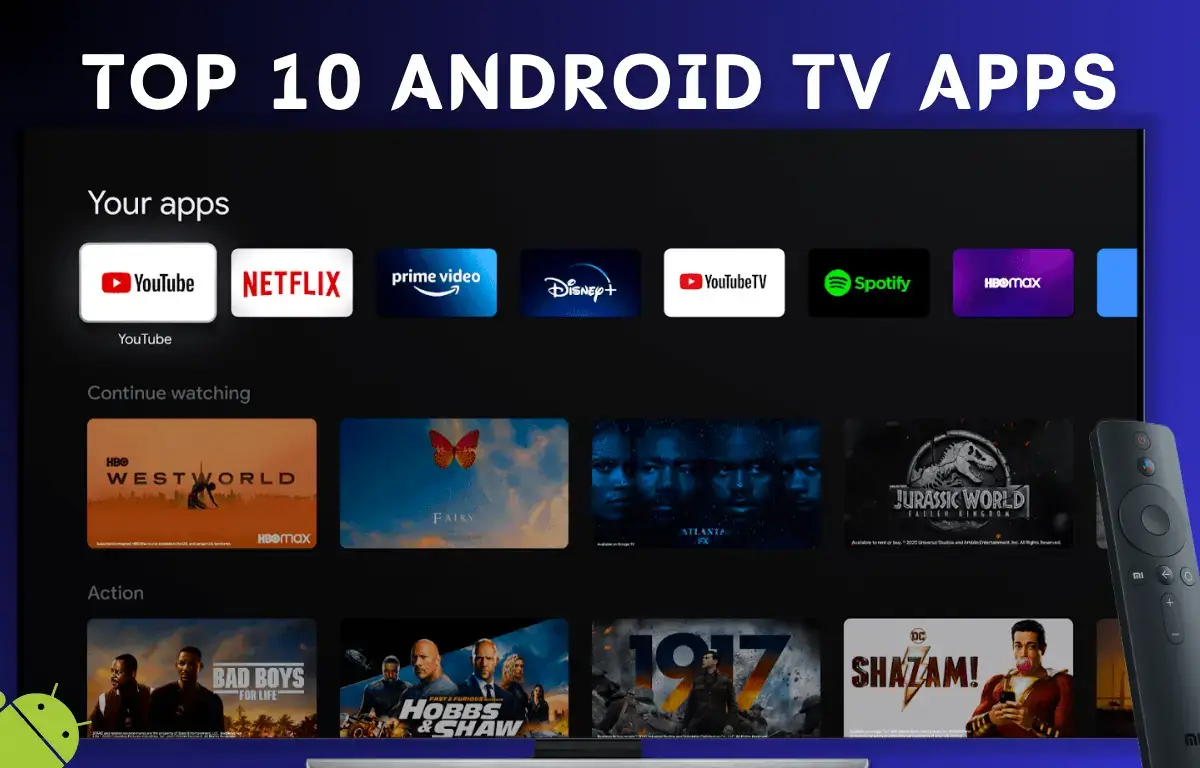The primary use of many Android TVs is for streaming online content, instead of storing large amounts of local media. This means that the storage capacity may not be as crucial as it is on devices primarily used for local content. Adding more storage to a device increases its cost of production and sale.
To keep the cost low and make Android TVs more affordable for consumers, manufacturers offer them limited storage capacities. Fortunately, Android TVs often have the capability to expand storage using external devices such as USB drives or microSD cards. This allows users to increase storage as needed, rather than purchasing a pricier model with more built-in storage. Let’s explore how to expand your Android TV storage using a USB Drive.
This method enables the transfer of app data to a USB drive, however, it is important to note that there may still be some dependency on internal storage. This technique can be particularly useful if you have a large number of apps installed on your Android TV, as many apps and games can use up to 2 to 3 GB of data, potentially causing a slow performance on your device.
Expand Android TV Storage Using USB Drive
Insert the USB drive into the USB port on your Android TV, every type of USB drive is compatible you can even connect a USB hard disk to an android tv.

Recommended Products:-
Go to the Android TV settings.

Select the “Device Preference” Option on the Android TV Setting page.

Select the option “Storage” in the device preferences menu.

In the Storage section, select the USB Drive name that you just inserted. It will be visible in the Removable Storage section.

Select the option to “Format” This will erase all data on the USB Drive and format it to be used as internal storage for your Android TV.

Formatting the USB Drive will take some time.

Once the USB drive is formatted you will get the option to move your android tv apps to your USB Drive. If your tv storage is full I would recommend you select the move now option. It will take some time to move android tv apps from internal storage to a USB drive. You can also move data later to USB drive storage.

Once the format is complete, the USB Drive should now be available as internal storage on your Android TV. You can use it to store apps, games, and other media content.

Now, to move apps later from android tv storage to a USB drive, you can select the USB Drive name and then select migrate data to this storage option. It will start transferring data to a USB drive.

Note:
The specific steps to format a USB drive as internal storage may vary depending on the make and model of your Android TV. If your USB drive is not detected on android tv, you need to convert your USB Drive file type.
Android TV only supports FAT file format, so if your USB drive is in NTFS format first we need to convert it into the FAT format. It’s really simple to convert your USB drive from NTFS to FAT and connect your USB drive to the windows pc.
In the File explorer option, right-click on your USB drive name and select the format option.

In Format, the option select file type as the FAT format.

Select the Start Option to convert your USB Drive from NTFS to FAT format.


![Play Retro Games On Android TV [Direct Download] Play Retro Games On Android TV [Direct Download]](https://i0.wp.com/gadgetjunction.in/wp-content/uploads/2020/11/Retro-Games-On-Android-TV.jpg?resize=1200%2C675&ssl=1)