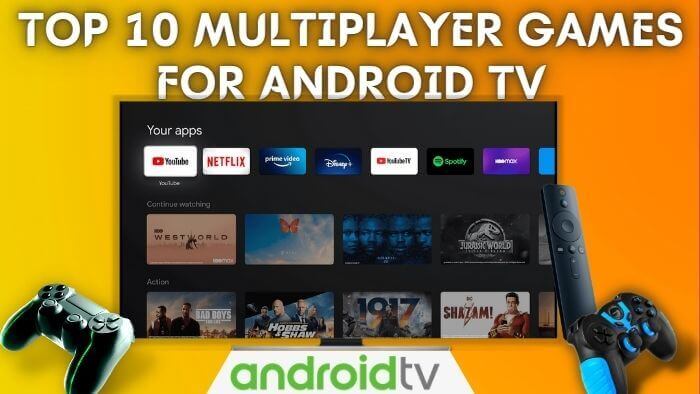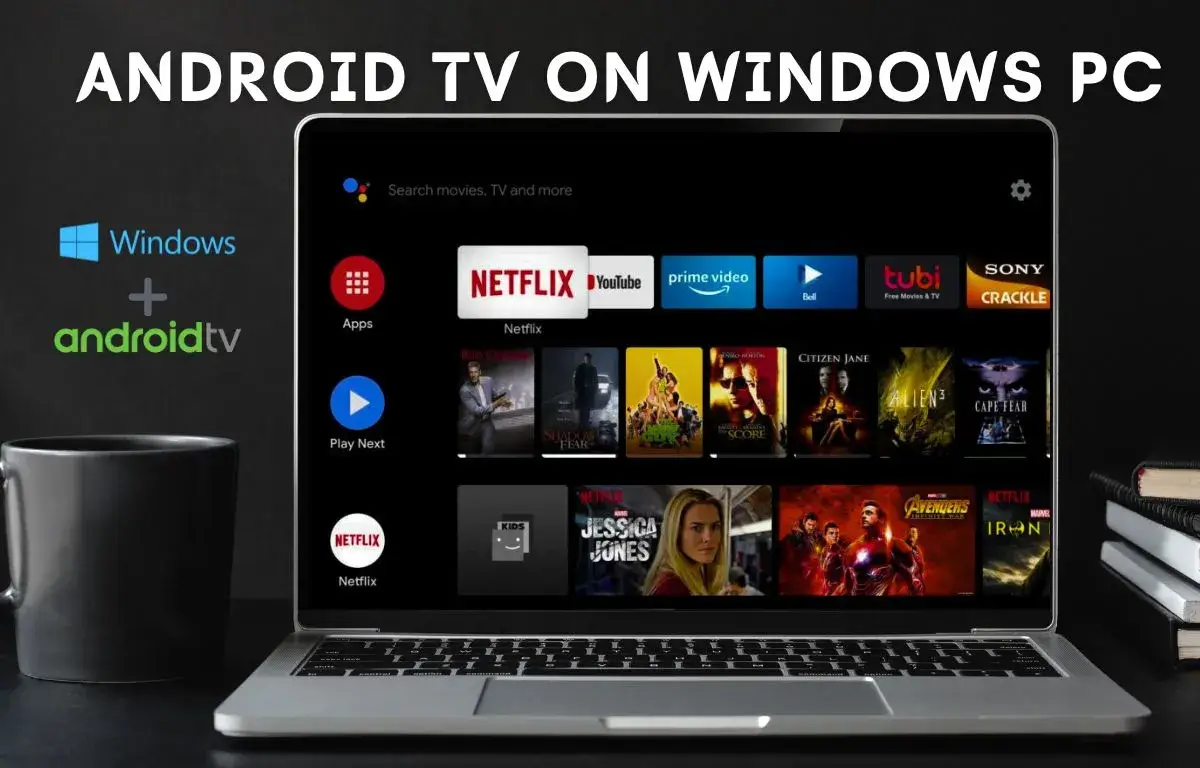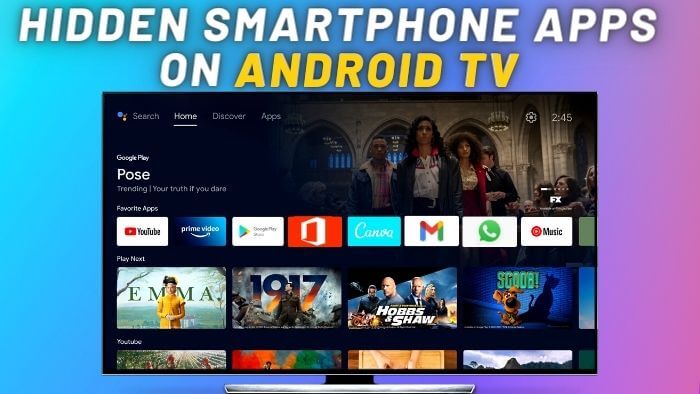Android TV comes a vast library of games across various genres. However, not all games are compatible with the Android TV remote. If you’re looking to play gamepad-supported games on Android TV, using your Android smartphone as a gamepad is an excellent option. With your phone as a gamepad, you can enjoy many single and multiplayer games on Android TV. Additionally, some multiplayer Android TV games work with both the Android TV remote and gamepad.
Using your smartphone as a gamepad, you can enjoy multiplayer games with friends and family. To set up the app on your TV and smartphone, ensure that both devices are connected to the same WiFi network. There are two methods available that can help you to set up an Android phone as a gamepad on any Android TV quickly.
To set up these apps we need to follow these steps:-
First, we need to enable Developer Option on Android TV for that we will navigate to Android TV Settings.

Open Device Preference Tab

Select About Tab

In the About section navigate to the build option and press the “OK” button on the android TV remote 9 times. A message will pop up “You are Now Developer”.

In the Device Preference Section, you will notice the “Developer Option” Tab, Open it.

In Developer Options Enable “USB Debugging Option”.

Open the Android Remote app on Android TV, and a first-time message will pop up “Allow USB Debugging”. Select the “Always Allow” option on the pop-up message box.

Cetus Play App
This app is compatible with both android tv and Firestick, you can use this app to access a gamepad, mouse, keyboard or number pad.
On Android TV first, we Install Cetus Play App From Android TV Google Playstore.

Now, we will install Cetus Play App on an Android smartphone, you can directly install it from this link.

This app will automatically detect your TV.
Once it’s connected to your Android TV, you need to select the gamepad option on your smartphone.

In the Cetus Play App gamepad option is in the beta stage if the gamepad option doesn’t work. You can set up the Zank Remote app on Android TV, this app also offers gamepad and mouse support for android tv.
Recommend Gamepad:-
Zank Remote- Remote For Android TV
We need to install Zank Remote- Remote For Android TV Box app from the android tv Play Store, this app is free to download.

On Android smartphones, we need to install Zank Remote App.

After installation on an Android smartphone, Open App. This app will automatically pair with your Android TV just make sure your smartphone and android tv is connected to the same wifi.
For the first time, you will get this pop up message, select the Always allow option in the pop-up menu.

With this app not only you can use your smartphone as a gamepad but you can also use the app for a keyboard and mouse.
To use the gamepad select the gamepad option in the all menu.

Now with this app you can use your phone as a gamepad to play compatible games on android tv.

If you are searching for games which are compatible with an android tv gamepad, then I would recommend you to check this list of best android tv games.
Recommend Gamepad:-
Also Read:-