Alexa is one of the most popular voice assistants available on smart devices. Now, the voice assistant is not only limited to smartphones or smart speakers, we can use it on any device. You can now install Alexa on Android TV, Windows PC, or even Android smartphones. There are many smart TV companies that offer Alexa support on android tv and smart tv. Companies like Samsung, Sony, and TCL are the major ones offering TV with Alexa support on their next-gen smart TVs.
If you don’t get inbuilt Alexa on your Android TV, then you are using android tv with google assistance. Google Assistant is one of the popular voice assistants on android tv, it is good enough but still lacks some amazing features from Alexa. The major issue is we cant use voice command on Alexa smart speaker to open any app on android tv. So here is a complete guide to install Alexa on android tv, with this trick you will able to open apps on android tv using the Alexa voice command.
Time needed: 20 minutes.
Install Alexa on Android TV
- Open Google Play Store On Android TV
Search For Aberto Sonorous App on android tv playstore.

- Select app and press install button to install app on android tv.
This app will enable us to use Alexa voice command on android tv.

- Sign-in to Amazon Account
After installing the app, open aberto sonorus we need to sign in from an amazon account for the first-time setup. Make sure to use the same amazon account credentials on other amazon Alexa devices.

- Allow Profile Access
We need to grant profile level access on amazon account to access app from alexa.

- Name Your Android T.V
Keep a simple name so you can easily use it to call it out from Alexa. I have named my tv as MiTV so it’s easy to call out Alexa, Turn on the MiTV volume.

- Add Your Favorites Apps
Now add your app which you want to open using the Alexa voice command. You can add as many as apps you want to open using voice command.

- Open Alexa App On Android Smartphone
Navigate to more section on alexa app and select skill tab.

- Add new skill on amazon alexa
Search for aberto sonorus app skill on alexa app.

- Select Enable To Use On Aberto Sonorus App
This will enable skill access on the alexa app.

- Enter Amazon Credentials To Enable Alexa Skill
Use the same amazon credentials to login into amazon app.

- Search For Nearby Devices
Once the device is linked we will get a pop-up to search for nearby devices. It will take 45seconds to search nearby Alexa-compatible devices.

- Check for Discovered Devices
On all Devices, we can see the latest added apps are available. Alexa-compatible devices are now available to interact using voice commands.

- It’s All Done
Now you can use hot keywords like Alexa, Turn On Youtube to open youtube using Alexa, or Turn up the volume to increase the volume on android tv.
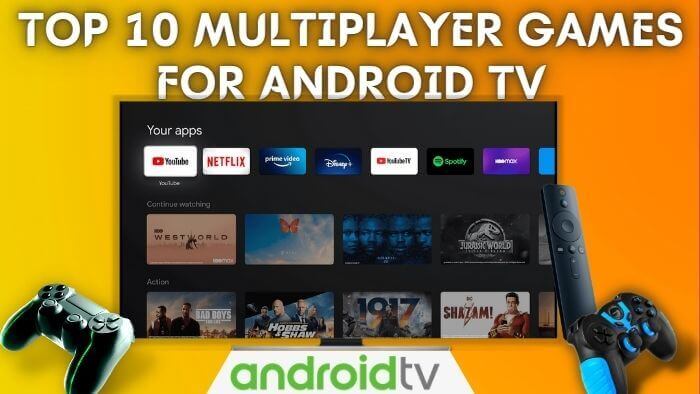
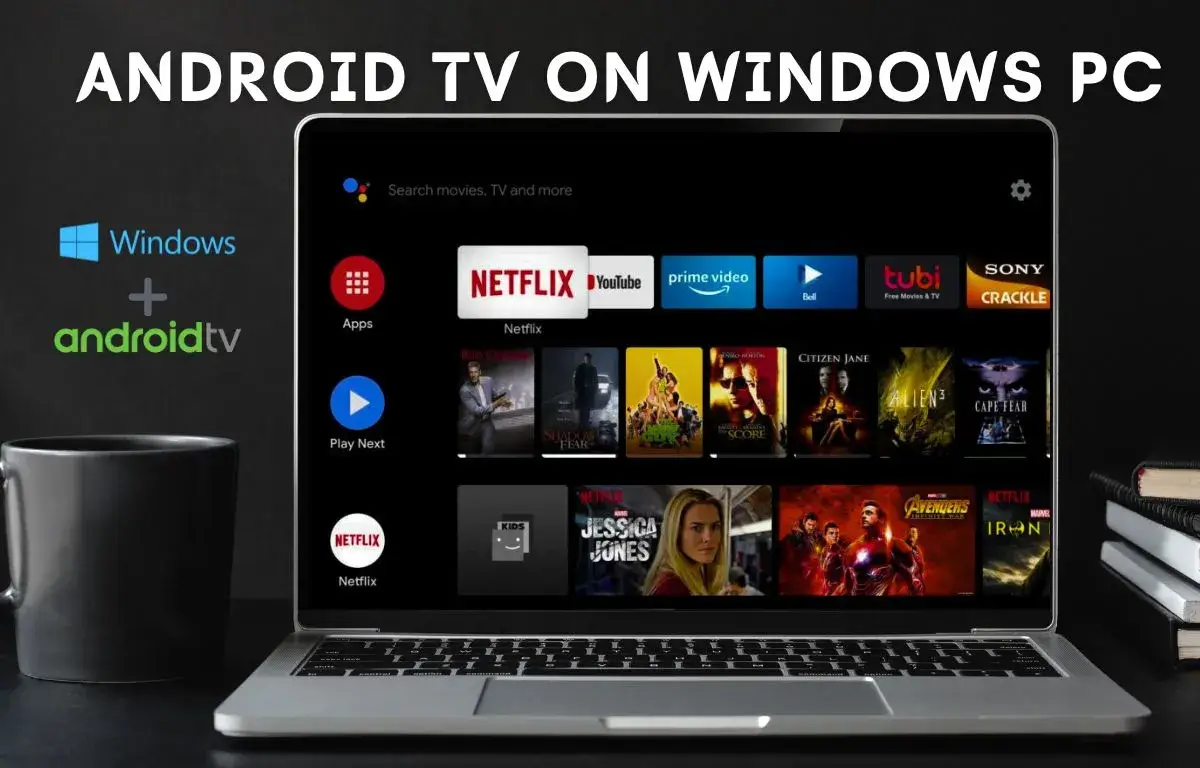
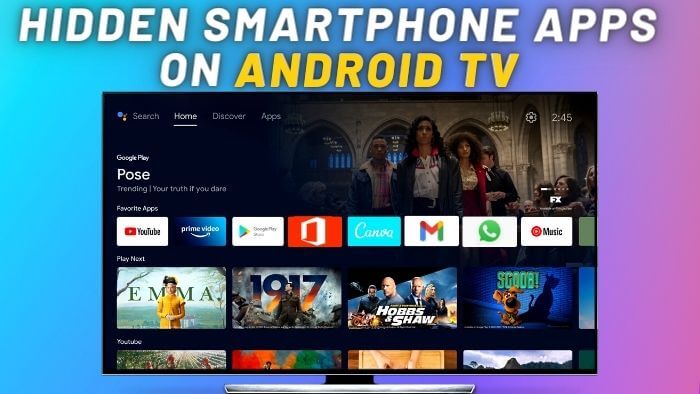
Pingback: Next-Level Streaming: Discover the Alexa App for Your Android TV - Technerd World