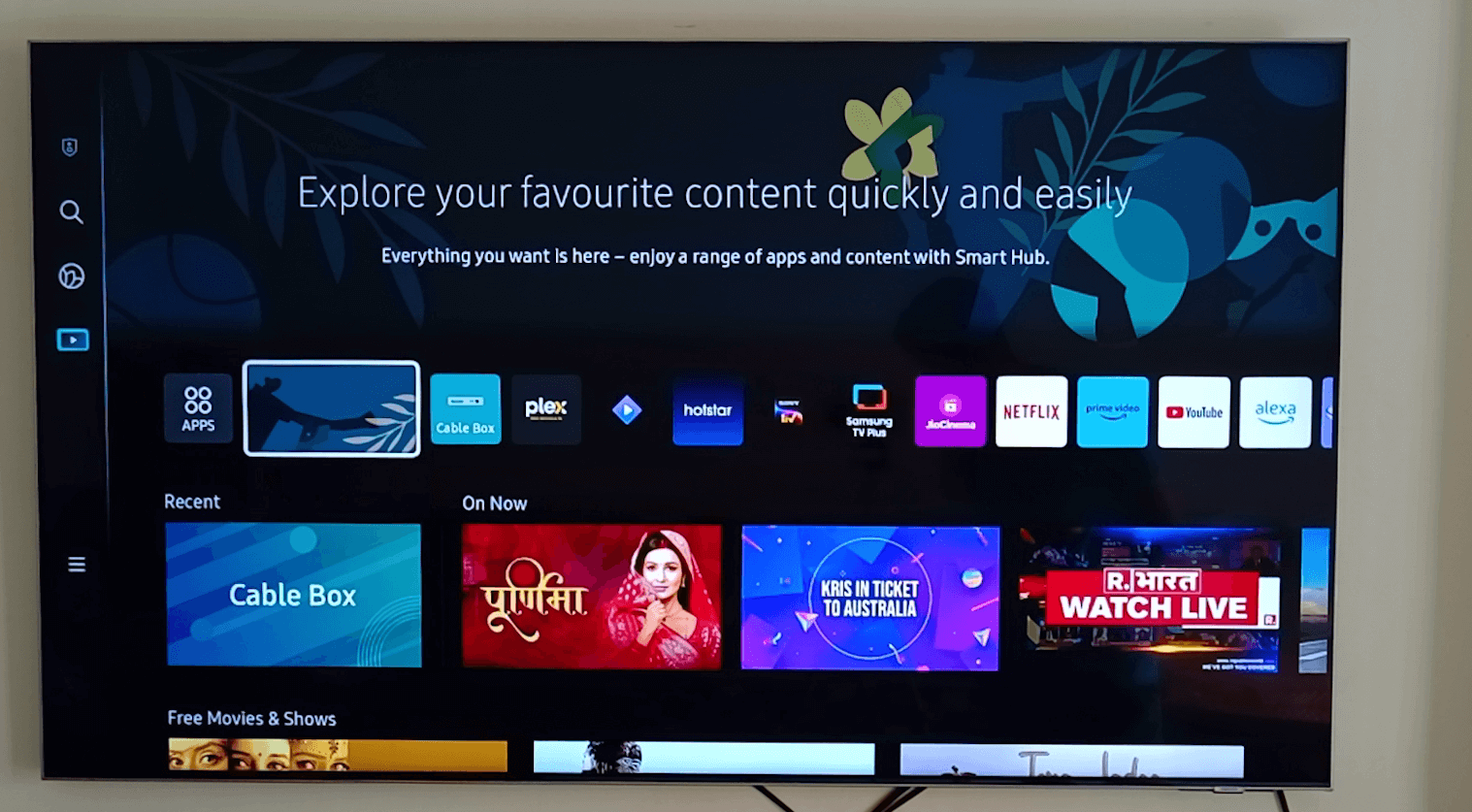Chrome OS Flex is a lightweight operating system which is well known for its optimization and performance. No matter how old your system offers responsive UI and a fast boot experience on any pc. ChromeOS flex comes with a web-based ecosystem where we can access web apps or websites for online-based work. Flex OS comes with all the essential features built-in from screen recoding, files manager and video player to play all your media files. We can easily search apps in chrome web store where we can find web apps in one place, from the most popular games to productivity apps.
Requirements to install Chrome OS Flex
USB pen drive with at least 8GB storage and Windows or MAC PC with a minimum of 4 GB RAM.
How to Install Chrome OS Flex
Open Google Chrome, if you don’t have google chrome pre-installed. You can download it from this link.

In the Google Chrome browser, we need to install the Chromebook Recovery Utility Chrome extension from this link.

This extension allows you to install the latest ChromeOS Flex builds on a USB drive.
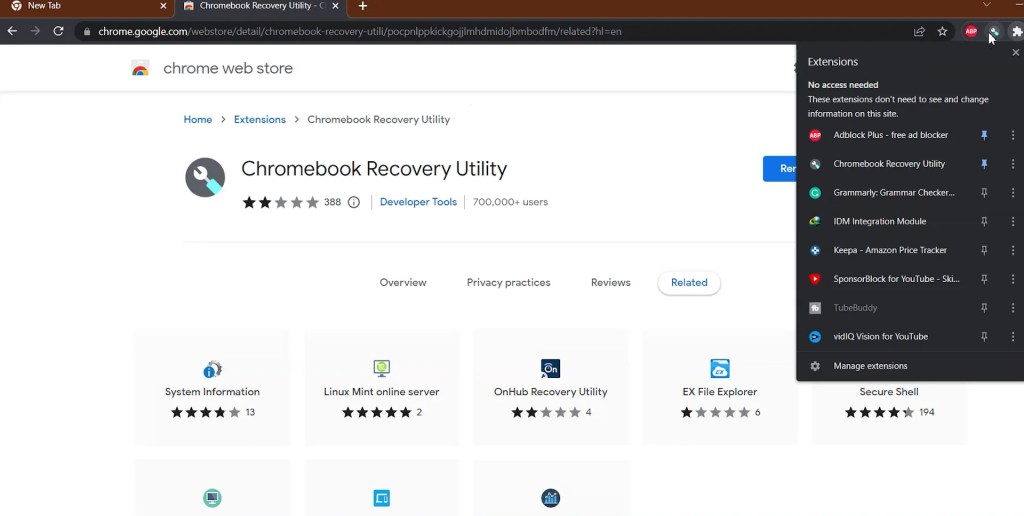
Click the Chromebook recovery extension on google chrome to open the recovery utility, and click on Get Started.

On the next page, click the Select model from list option.

Click the Select Manufacturer drop-down menu and select Google ChromeOS Flex, after selecting Chrome OS flex to click on continue.

Now connect your USB Pendrive.

In step 3 click on advance to select a stable version, by default, it will install the Developer version. It is recommended to install a Stable version for better performance.

Now, click Create Now to create a ChromeOS flex drive that can boot the Chromebook Recovery Utility. The installation process can take approximately 10 to 15 minutes, depending on the speed of the internet.

Once the flash process is completed, click on Done

Now,you need to restart your PC.

While booting your PC you need to press the boot menu key for Lenovo F11. If you are not sure about the boot key you can check it out here. On the boot selection page, use the arrow keys to select the USB drive and press Enter.

Before installing ChromeOS we get the option to Try Now, this option helps us to check the system compatibility. We can check our system of WiFi, keyboards, mice, Bluetooth, touchpads, and other connected hardware devices working perfectly or not.

Now you need to follow on-screen steps and enter your email id and password to complete the setup of chromeOS flex.

Once the final setup process is done you can experience chrome OS on your PC.

Now to install ChromeOS Apps, navigate to the Chrome browser and open Chrome Web App Store. here you can search webapps from different categories.

Installing ChromeOS Flex On PC
If you want to install ChromeOS flex on your system make sure you take a backup of all your drive data. As this procedure will erase your entire hard drive data, all the partitions of the hard drive will be removed.
- To install Chrome OS Flex on a PC, open the Quick Settings panel in the lower right corner and click Sign Out.
- Then click Install Cloud Ready at the bottom left.
- Finally, click Install CloudReady 2.0, then click Install again.
- After the installation is complete, shut down your computer and remove the USB drive.
- ChromeOS Flex will boot on your device without any issues. You can now do much more with the new Chrome OS Launcher enabled in Chrome OS Flex.
Also Read:-
Top 10 Windows 11 Apps On Microsoft Store
How To Install Android TV On Windows PC
Top 10 Gamepads for Windows PC