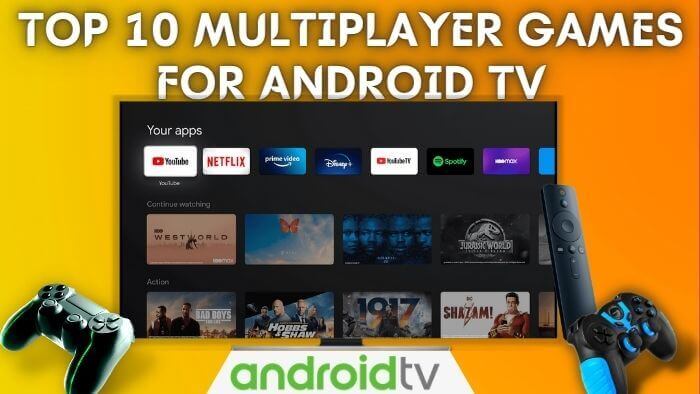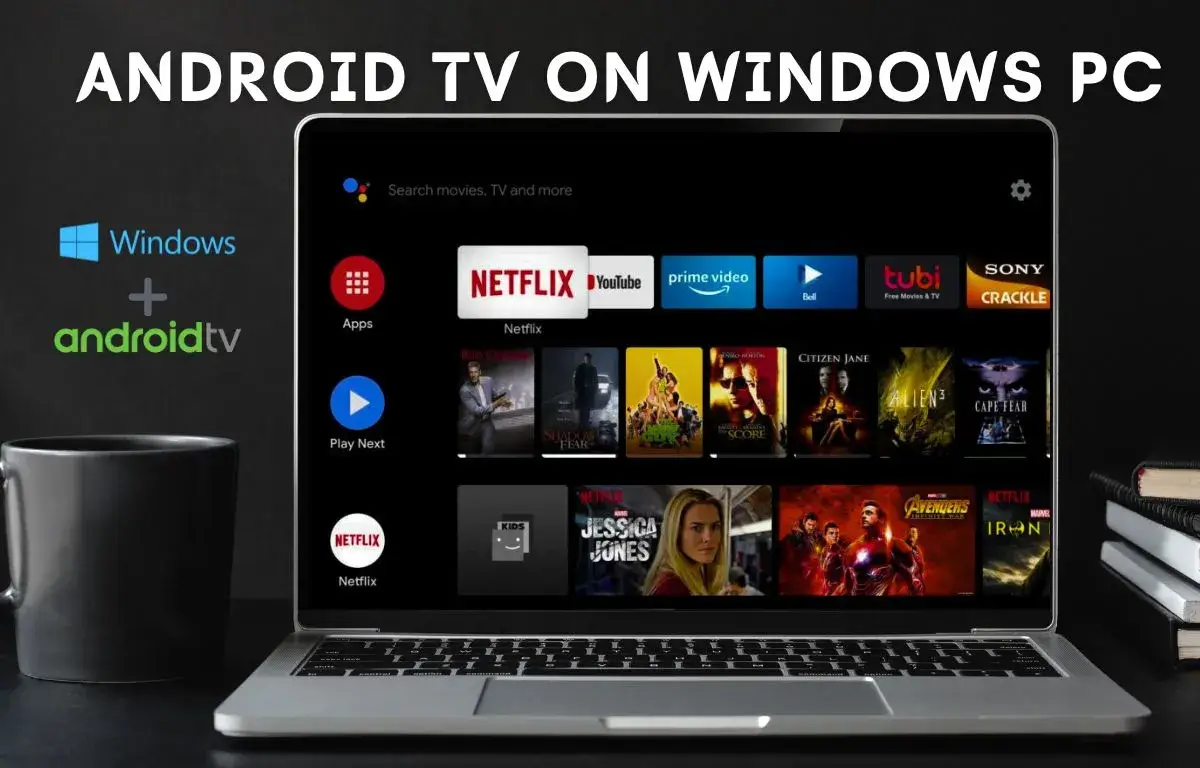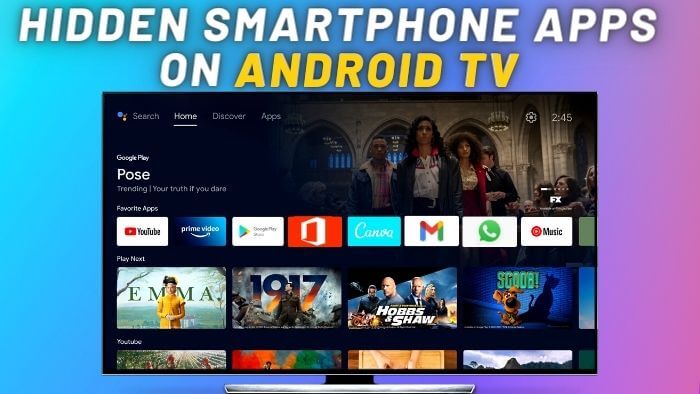The trend of Smart TV and Android TV is quite popular now, these TVs offer plenty of useful features. Not only you can watch streaming apps on it but you can even cast or mirror your laptop screen to android tv. Casting your laptop screen to android tv is pretty useful as you can stream content from any platform. From casting, you can even watch movies or play games directly from your laptop on android TV.
People are often confused between Mirroring and Casting as both features offer similar functionality but have some major differences. So let’s find out what the difference is between them. With Screen Mirroring your laptop or smartphone screen is replicated on TV as any action which you perform on the smartphone it will be visible on the smart tv. Let’s understand with an example suppose you are using Screen Mirroring Option to watch a movie on Smart TV or Android TV then your phone or laptop screen will be engaged all the time. As you can’t use your smartphone on multitasking or lock screen mode. The Screen Mirroring option is good for short terms as you want to see your photos or short videos on the big screen then you can mirror the smartphone screen on Smart TV or Android TV.
On the other hand, Screen mirroring has better features to offer. With casting, you can even mirror a smartphone screen or cast any smartphone app on your Android TV. As with screencasting you can even use your phone on a lock screen or on multitasking mode. Screen Casting offers much more flexibility to watch content from a smartphone to Android TV. As some of the apps are not available on the Android TV play store so it much better option to mirror the smartphone screen directly on Android TV. If you are already using Android TV here are quick steps to cast your laptop screen on android TV.
Mirror Windows Laptop Screen On Android TV
Windows 10 has made it really easy to cast laptop screens on android tv. On Windows 10 we have the option to cast a screen directly with windows Cast functionality. Here are quick steps to check on
- Casting only works when both devices are connected to the same WiFi network. So, make sure the Laptop and Android TV make connected on the same WiFi Network.
- On Windows 10 open the notification bar from the bottom right side and clicks on the notification centre to access it. For quick accessibility, you can even press “Windows + A” to access the notification bar on windows 10.

3. On Windows Notification Panel you find the Connect option. Once you click on it, it will start searching for nearby casting devices.

4. Select the Casting device it will start casting your laptop screen on Android TV.
Issue With No cast devices found?
On Windows 10 if you are facing an issue as no casting device is visible you can follow these steps to troubleshoot the casting device on Windows 10.
- From Notification Center ( Window Key + A ) Select Connect Option.
- On the bottom side of Connect click on Find Other Type of Devices.
- Here Select Add Bluetooth and Other Devices and select Wireless Display or Dock.
- It will start searching for Mira cast and other casting devices.
- Once it finds out select the device and it will automatically start pairing with the casting device.
- Now you are all set, go to the windows notification bar and navigate to connect option and select your casting device.
Mirror Smartphone Screen On Android TV
You can also cast a smartphone screen on Android TV in simple steps. If you are using an android smartphone then it makes it a lot easier to cast on Android TV. Android smartphones have a dedicated casting option to cast your smartphone screen on android TV.
If you are on the new version of android you can easily access the casting option directly from the notification bar. Once you select it will start searching for a nearby casting device.


Mirror Smartphone Screen To Android TV
- To mirror Android smartphone Screen, navigate to android smartphone settings.

2. In Settings navigate to Connected Device.

3. Here you will find Connection preference.

4. In Connection Preference Select Cast Option.

4. In Cast it will start searching for nearby casting devices. Once your device is visible in the cast option select the device to start casting on Android TV.

5. Once you select Casting Device it will automatically start mirroring your smartphone screen on android TV.