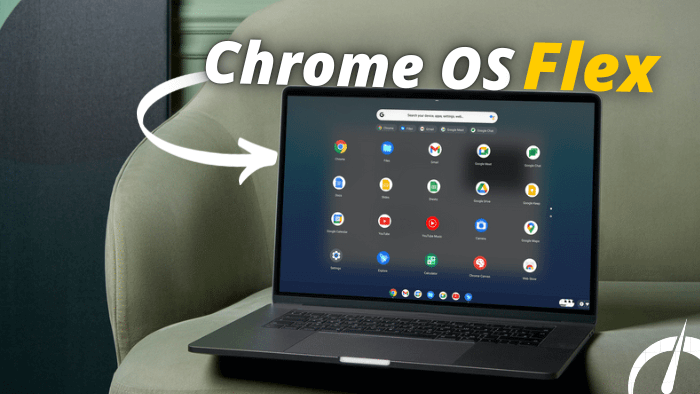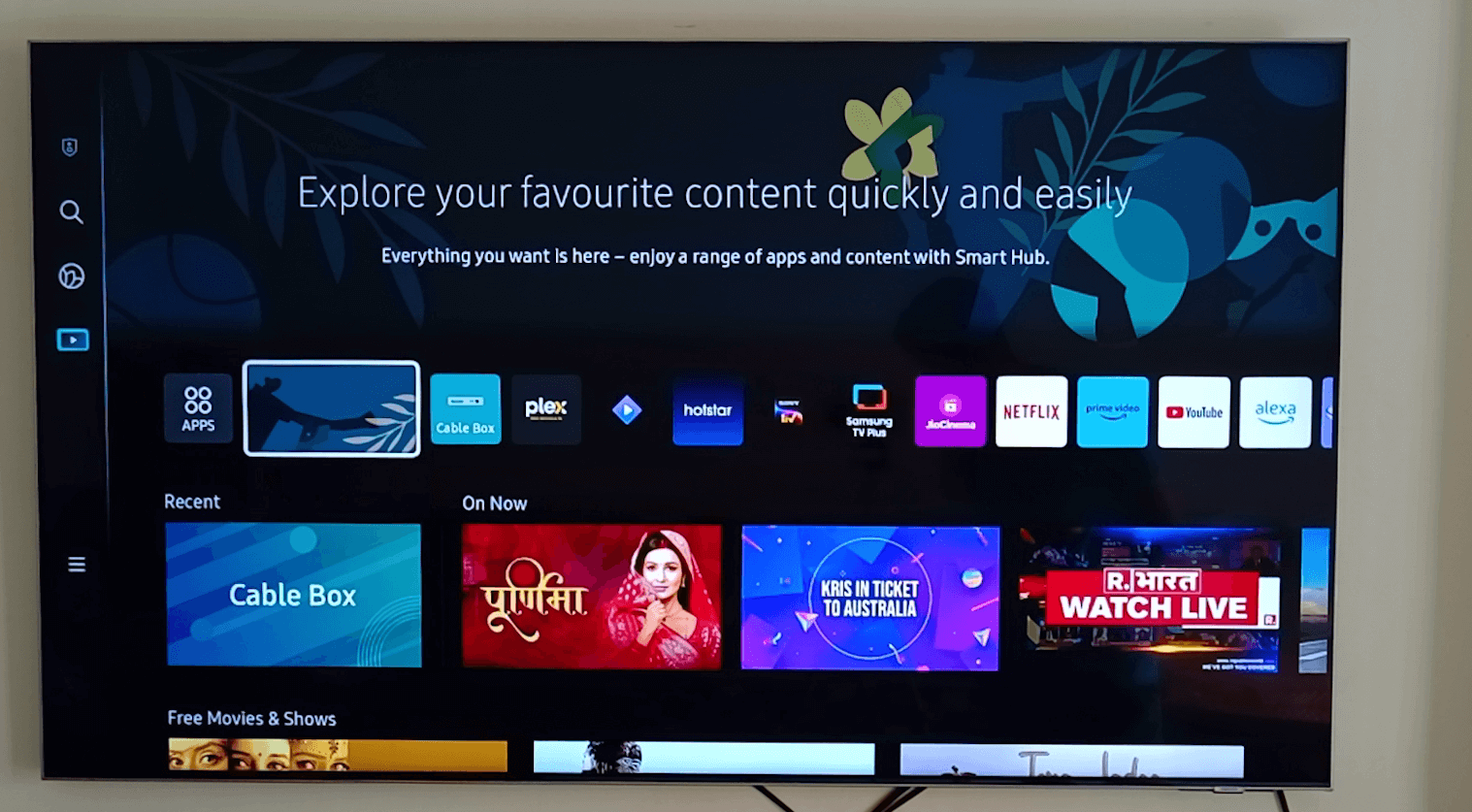Android TV is now popular as many new streaming apps are available on Android T.V Play Store. Many of the streaming apps offer free streaming of movies and seasons. As we can stream any movie for free available on their platform, the catch is we need to watch more than 2 or 3 ads on a single video, which degraded our viewing experience. So here are quick steps on how to block ads on android tv.
Block Ads On Android TV
How To Block Ads On Android T.V
Total Time: 15 minutes
Download Blokada Android App on your PC
To download Blokada app on your pc visit Blockada. This app works perfectly on android and ios smartphones to block ads. As Android TV also works on the Android operating system we will use this app to block ads on android T.V.
Copy Blokada App on your Pendrive
To install the app on Android T.V copy the downloaded blockada apk on your pen drive. 
Connect Your Pendrive to Android T.V
If you already using the file explorer on Android T.V, navigate to Pendrive. I’m using the Fx file explorer to explore the content of my Pendrive. If you don’t have any file explorer app you can navigate to the Android T.V google play store to download the FX File explorer app.
Navigate To App On Your Pendrive

Install Blockada app on Android T.V
It will take some time to install blockada app on android T.V.
Open Blokada App
Now after installing blokada app, it will ask for an update. Once you updated the app you will notice a new UI that is easy to use on Android T.V.
Select Option To Touch To Resume
This option will turn on the Adblocker on Android T.V. Now if you use any streaming app you won’t see notice ads on it.
Setup Advance Blokada Options
This app will automatically turn on after you boot up your Android T.V., but if the app is not automatically blocking ads after boot-up of android T.V. 
Turn On Wake Up Option In-App Settings
You can navigate to the app setting and make sure Start On Boot is turned on.
Configure Advance Host List To Block Ads
If ads are still visible on you can configure Host List to block ads from specific Android T.V apps. 
Advance Setup of Ad Blocker
In this way, you can easily block ads on any android tv, but if you are still facing the issue of the app not booting up. You can Turn On the Advance option to Keep the app alive and the aggressive Wake Up of the App when Android T.V Boots up.