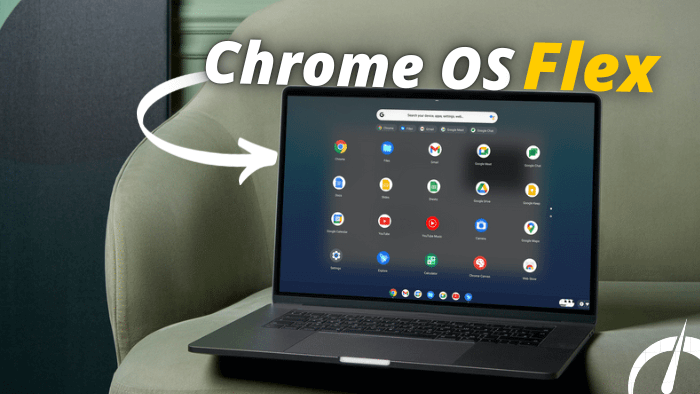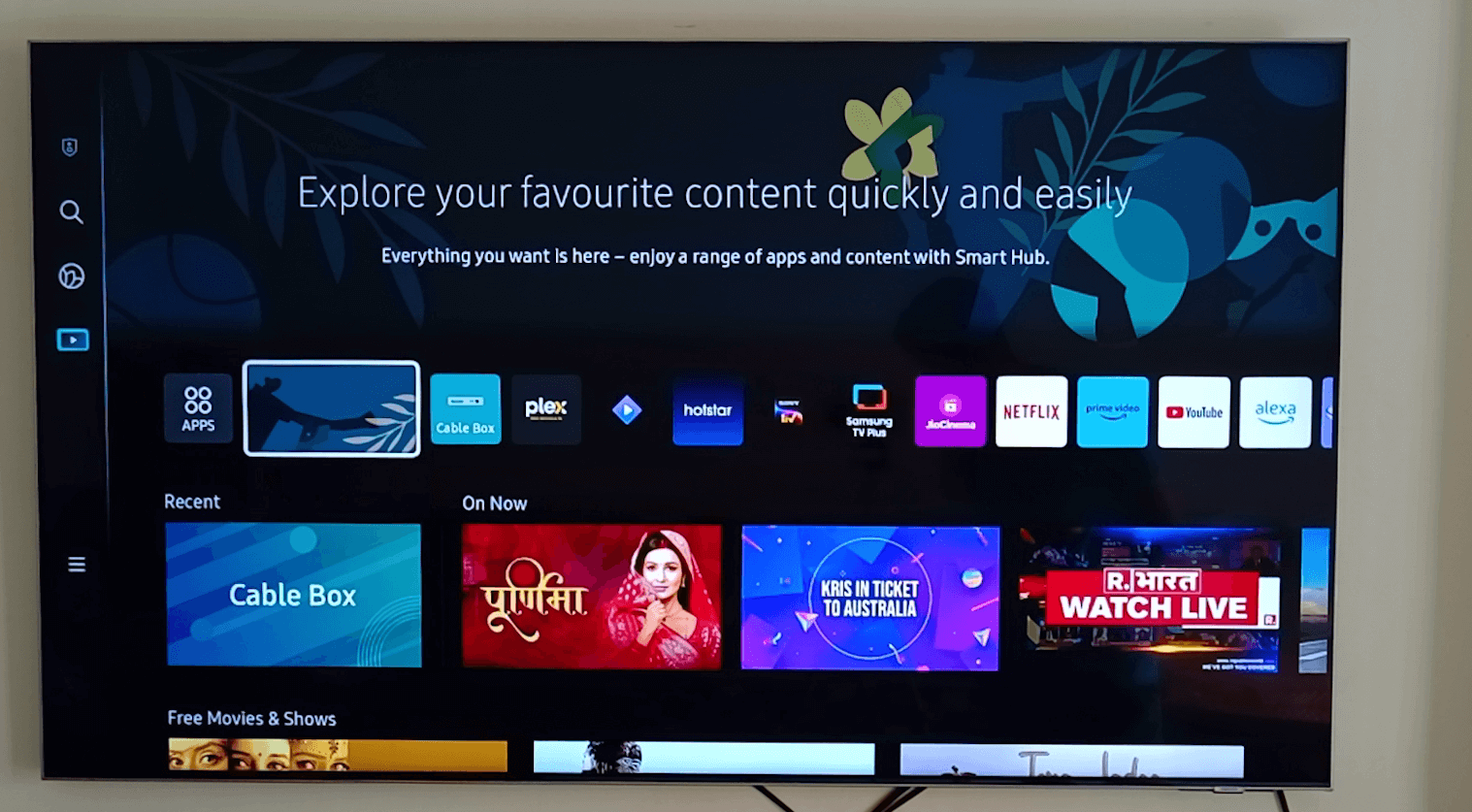Microsoft Windows has improvised a lot over the past few years, now many new apps are available to install directly from Microsoft Store. Right now there are more than 10,000 apps available on the Microsoft store. So, picking the right one is always difficult. On the Microsoft Store, many apps are regionally restricted and completely featured packs. Let’s find out the best exclusive apps available on the Microsoft store we install for free. First, we need to set up the region as china to access exclusive apps directly from the Microsoft store. These apps not only help in productivity, but they improvise the overall UI experience on Windows 11. We can visit the Microsoft pc app store to download apps directly from the Microsoft store.
Best Microsoft Apps Available On Windows 11
Before we Install these apps first we need to change our Windows Region / County.
Open Windows Settings (Windows Key + I)

Search For Region.

Select China in Region ( We can change Region back after installing apps from Microsoft Store)

Pantherbar
Panther bar is an amazing text tool that helps you to increase productivity. Just selecting any text in any application, the panther bar will pop up and lets you perform more than 50+ actions. You can translate text, search on google, sharing text, or even instantly searching it on the wiki you can do it all in. The best thing is you don’t need to leave your current windows some actions can be performed in the current window, which can save a lot of time as you don’t need to switch between different tabs and windows.
Download Pantherbar From Microsoft Store.
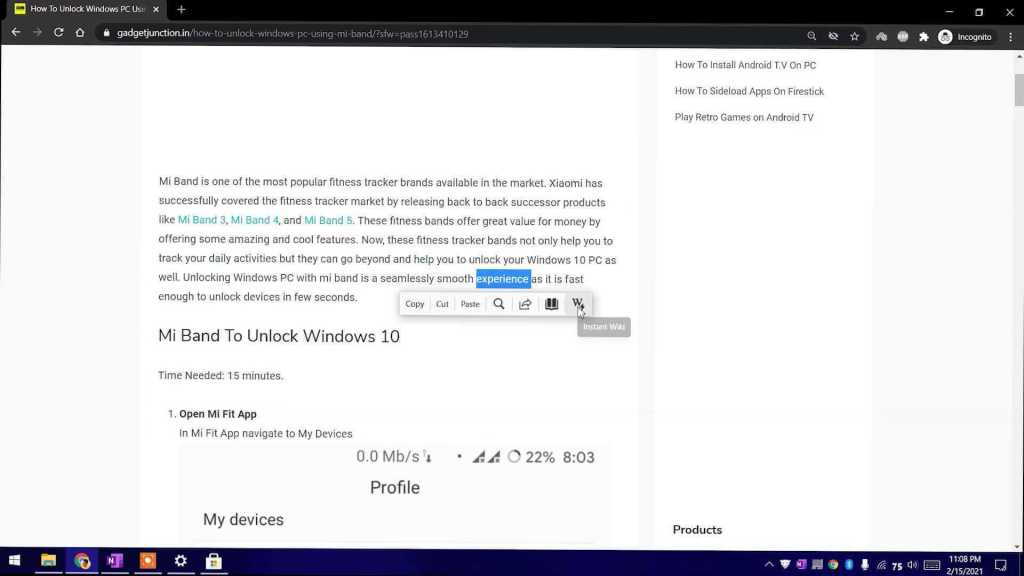
File Explorer
From a UI point of view, windows have come a long way, but still, there is a lot of improvement need to be made in Windows UI. One of the thing which remains same from almost all Windows Update is File Explorer app on Windows 11. Now you can try out New File Explorer app on windows 11 which offers some most essential features. This File Explorer app refreshes the better UI experience and a lot of features to offer. With this app you can open files and folders in new tabs, even you can instantly check out supported files content without opening it. File Explorer app has different view styles so you can access files directly from a single window.
Download File Explorer App For Windows 11

Ear trumpet
This app offers one of the most essential tool which help to control every single app volume right away from the taskbar. Ear trumpet can control volume of multiple apps so you can easily adjust the volume of each and every app which is currently running in your Windows.
Download Eartrumpet From Microsoft Store

Windynamic
WinDynamicDesktop provides a similar experience to the Dynamic Desktop feature from macOS Mojave. This app uses your location to determine the times of sunrise and sunset and then changes your desktop wallpaper based on the time of day. You can choose a theme or import custom themes to customize the window’s look and feel. This app also offers to automatically change the Windows 11 theme color or update your location periodically.
Download, Windyanamic From Microsoft Store.

Twinkle Tray
If you use a multimonitor setup then a twinkle tray is an app that helps you to control the brightness of every monitor from the single control panel. You can even link Multi Monitors so every monitor will be on the same brightness level. This app also offers a Schedule brightness feature which helps to automatically adjust the brightness of the monitor based on the scheduled time. If you use a multimonitor setup this is one of the best apps for windows 11 laptops which is a free download from the Microsoft store.
Download Twinkle Tray From Microsoft Store.

TranslucentTB
TranslucentTB is an app that offers taskbar customization, with this app you can easily customize the taskbar to different levels. With this app, you can customize the windows taskbar to transparent, translucent, blur, and opaque levels. You can even customize the taskbar for different windows, so when the window is maximized it can show the taskbar in different ways.
Download TranslucentTB

Also Read:-
Make Windows 10 Taskbar Transparent
How To Install Android T.V On PC
Install Alexa On Windows 10
Best True Wireless Earbuds Under 10,000 RS
Modern Flyout
This application will replace the default audio/airplane/brightness slider on Windows 11. Modern Flyout adds the modern UI to our native slider and provides flexibility to place sider anywhere on the desktop. With modern UI flyout can help you to adjust Volume Slider, Media Control, and the Brightness Slider, it can also show notifications for Scroll Lock, Number Lock, Caps Lock, and for airplane mode. Each Flyout Notification can be customized or disabled independently.
Download Modern Flyout, From Microsoft Store

Fluent Flyout
This is another great app to get modernize UI on windows 11. Fluent flyout show graphs and battery capacity to get detailed insight into your device battery life. It shows various details like a graph with battery usage, predicted battery, estimated time, the full and actual charge of battery capacity, on the taskbar it shows current battery percentage, and in advanced details, it shows charge rate and voltage.
Download Fluent Flyout From Microsoft Store.