Now there are many Alexa-supported devices available in the market. From Alexa-supported smart bulbs to smart switches you can buy it all. The problem with Alexa-supported devices is if you don’t own Alexa smart speaker you can’t use your smart device with all features. Here is good news now, Alexa is not dependent on any hardware, you can install Alexa on any Windows 10 without owning any Alexa speaker.
Amazon has released the Windows 10 app which can be installed on any Windows 10 P.C.There is a catch except in the United States region you can’t directly install amazon Alexa on any Windows 10 devices, so here is a workaround to install alexa on windows pc.
Install Alexa App For Windows 10
Open Windows Setting
Total Time: 20 minutes
To Open Windows Settings
Go to the Notification bar and select All Settings
Select Time & Language
In Speech, region and date
Select Region Section
In Country & Region,select United States
Now open Microsoft Store
In Microsoft Store search for the Alexa app and select Install on it.
Install & Launch
After installation is completed launch the Alexa app.
Setting up Alexa App
If you are already having an existing amazon account, login with amazon credentials.
Talk to Alexa
To interact with Alexa allow access to the microphone.
Configure Alexa On PC Settings
Allow access to Alexa windows taskbar, auto start, and app sound.
Announce with Alexa
Select continue without Autoplay if you don’t want to play an announcement. 
Let’s Start With “Alexa”
Check out the things to try on a section to know more about the voice section.
To find out how to interact with Alexa, on the top-left hamburger menu select “Things To Try On”. In this section from productivity to entertainment, all things are covered up. Interacting with Alexa is simple just say “Alexa” and the task which you want to be performed. For example, Alexa set an alarm. Here is a list of supported languages that you can try on from English, German, French, Italian, Spanish, Portuguese, Japanese, and Hindi. This was the complete guide to downloading the Alexa app for windows 10 pc.
What is Alexa?
Amazon Alexa, also known as Alexa is a virtual assistant similar to Google Assistant and Apple Siri which is developed by Amazon, first, it is introduced as the Amazon Echo smart speaker developed Amazon. As Alexa got popular on Eco Devices, amazon has released it as an independent application that can be installed on any android or windows system.
How does Amazon Alexa work?
When you say “Alexa” and the keywords like weather, location name, day, it will take all keywords into consideration and interact with you with results.
It can help you to perform a voice-enabled task such as turning your favourite music on or adding items in the shopping list, managing alarms, and many more tasks it can perform.
Does Alexa Support Windows 7 ?
No, Alexa is not supported on Windows 7 devices as Amazon has released its app on Windows 10 Microsoft Store as it supports Windows 10. Alexa app can be downloaded on windows 8.1 PC as it also supports the Microsoft store.
Best Alexa Device In Market
If you are planning to buy a dedicated Alexa device these are some of the best Alexa Smart Devices available in the market. Starting with Echo Dot which comes with dedicated 4 microphones to detect voice from anywhere in the room. From the hardware side, you get the support of a 3.5 mm audio jack, a dedicated mute microphone button along with Bluetooth support. While playing songs on it can get loud enough to fill up the entire room. With Bluetooth 5.0 support, you can connect with any smartphone and use it as an external speaker.
Echo Plus (2nd Gen) is another great Alexa device that comes with Dolby support. If you need a better sound experience this is the right choice as it has a 3.0″ woofer and 0.8″ tweeter which is enough to fill up the entire hall. With a built-in smart home hub, it can connect to compatible Zigbee smart home devices. It will detect and set up the smart devices, after that, you’ll be able to control lights and plugs with simple commands.
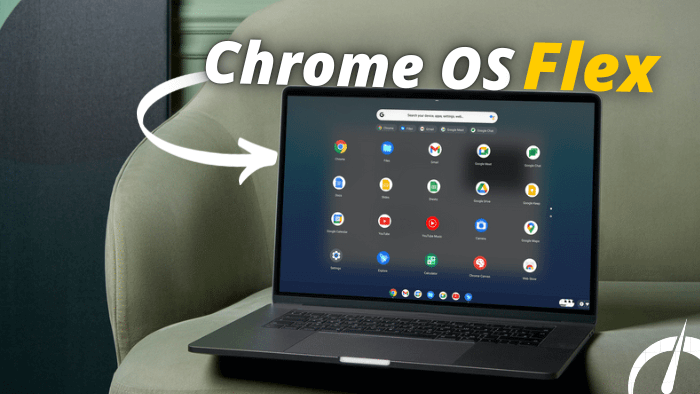

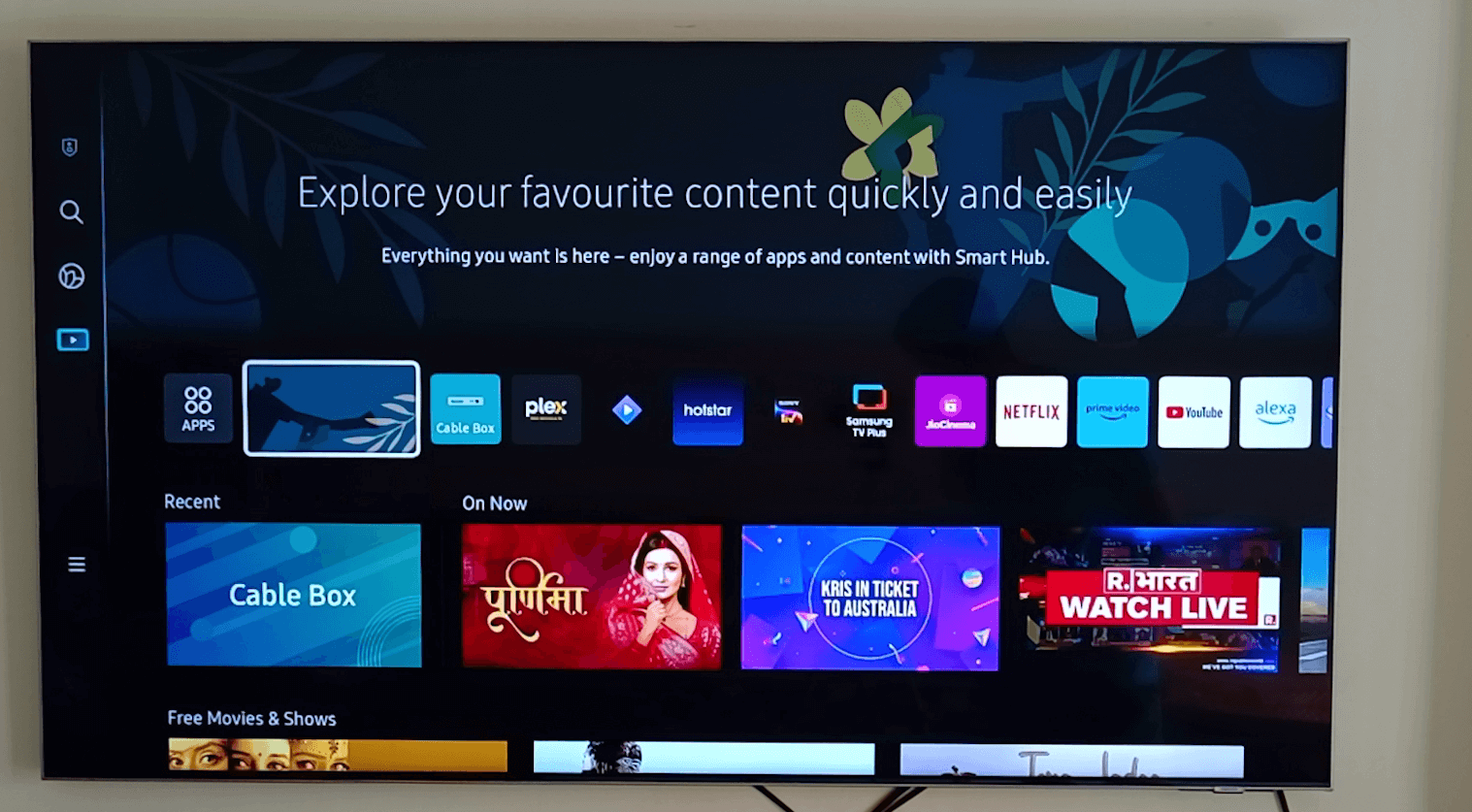
I like the valuable information you provide in your articles. I抣l bookmark your weblog and check again here regularly. I am quite certain I will learn a lot of new stuff right here! Best of luck for the next!